How to stream your Church service on Facebook Live
The Ultimate Guide in 2020

by Adam Howard
Content Coordinator, CBN Europe
Get your Church service on Facebook Live and reach people across the world! We have compiled the very best step by step instructions and top tips from professional TV and Film producers. This ultimate guide can help you make the most of your Churches Facebook live stream and avoid many common errors and pitfalls.
How to stream Facebook Live on mobile
Here are the step by step instructions on how to stream your Church service on Facebook Live. Mobile streaming is the easiest method to get your Sunday service online and it has the smallest margin for error, however, it may not provide the highest quality picture and audio.
- Make sure you have at least the “editor” page role permission on your Facebook page. (If you want to go live on a personal profile, skip to step 3). Click here to find out how to change page role permissions.
- Visit the Facebook page that you want to go live on.
- Click on “Create a Post” and then select “Go Live”
- You will now see a preview of what the video will look like. Here you can also add some text to let people know more about what this video will be about. You will just need to click on “Tap to add a description…”. We recommend using only a few sentences and not writing too much!
- Click “Go Live”! This will make your video live to everyone who followers you or your Facebook page!
- Interacting with the audience is important on Facebook Live and you will see comments appear on the screen as people type. Whenever possible, try to reply to as many people during the live stream. You can do this by clicking the “reply” or “add a comment” box on the screen. If you are filming just yourself, you could even personally thank people for watching and commenting during the video.
Top Tips for streaming Facebook Live on your mobile
The audio and video will only be as good as your phone, so if you are streaming a church service try to find the best mobile phone you have access to. Also, make sure that you either have unlimited data OR a good WiFi connection.
We would highly recommend doing a test before going live for the first time. You can try going live on your personal profile as a test and see whether people can hear what is being said, you might need to move the phone closer to the front so the audience can hear what is being said.
Mobile Filming Tips for Live Streaming on Facebook
- Try to keep your phone stable by using a mini tripod, you can buy these for as little as £5 at local stores or online shops.
- Keep the phone landscape (on its side) as most videos will look more professional when the video is landscape (or 16×9 for the technical people).
- If you are filming just yourself, try sticking your notes at the top or directly behind your mobile device so that you are not constantly looking down.
- Turn your phone onto “Do Not Disturb”, so it doesn’t start ringing while you live stream!
- Avoid bright windows behind you, it will stop people being able to see you
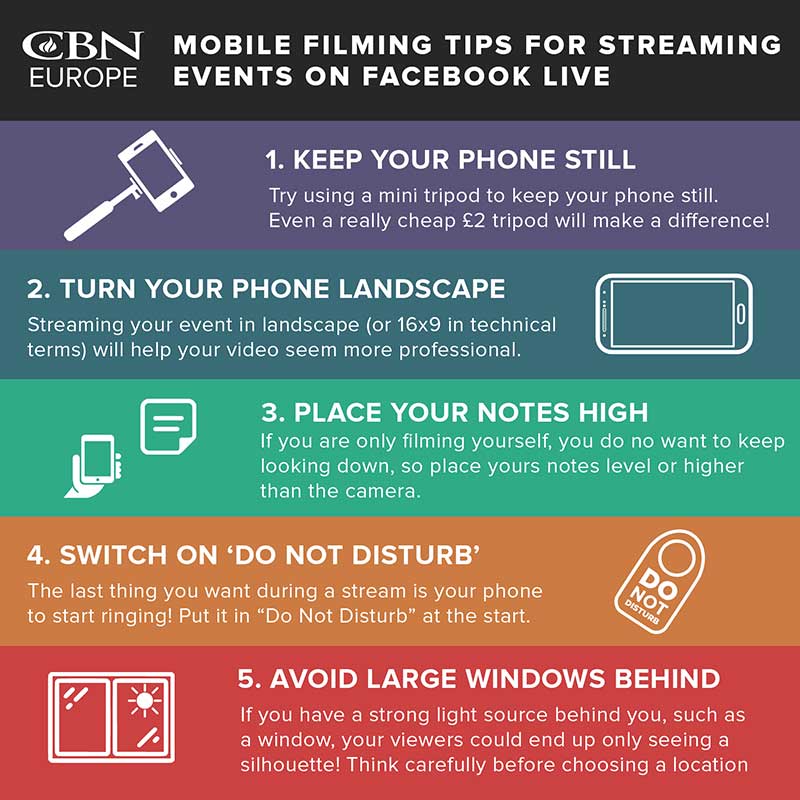 Top Tips Infographic – Mobile Filming on Facebook Live
Top Tips Infographic – Mobile Filming on Facebook Live
How to stream Facebook Live from a desktop computer or laptop
Here are the step by step instructions on how to stream your Sunday Church service from a desktop computer or laptop on Facebook Live. This method can be more complex to set up but can deliver much higher picture and audio quality.
Method 1 for Facebook Live Streaming
This requires someone with technical skills to help you connect the camera and audio correctly, but it will usually give you a high-quality stream.
You will need to use a video streaming encoding software (such as Livestream, OBS, Wirecast, Xsplit and ffmpeg) while also connecting an external camera and audio device to your computer. It can easy to make a mistake during this process, so we highly recommend that you visit https://www.facebook.com/help/publisher/167417030499767 and follow the step by step instructions given directly by Facebook.
Method 2 for Facebook Live Streaming
An easier option to stream from a computer is to use the Facebook “Creator Studio” to go live from a computer. You can use your computers built-in webcam for this option or even connect an external camera.
- Make sure you have at least the “editor” page role on the Facebook page you want to go live from. (Click here to find out how to change page role permissions: https://www.facebook.com/help/187316341316631)
- Visit https://business.facebook.com/creatorstudio/. This is also a great place to schedule normal posts as well! We recommend that you have a look around it if you have never used it!!
- Click on “Go Live” and then select the correct Facebook page.
- At the top of the page, you will have two choices “Connect” or “Camera”. The “Connect” button is what you use for option 1. What you need to do is click on the “Camera” option.
- You will now see a preview of the audio and video for the live stream. If you have plugged in an external camera and microphone, on the right-hand side of the screen you will see the option to select what device you want to use.
- After making sure the correct camera and microphone is connected, give your video a title and try adding some tags to help people find it (use a “,” between each keyword or phrase that you use in the tag field. For example, the city you are in, words related to the topic of the service etc.).
- Click Go Live! You will then be streamed live to all of your followers and as comments are typed, you will see them on the right-hand side of the screen.
Top Tips for streaming Facebook Live on your Desktop or Laptop Computer
- Use a tripod if you are using an external camera! This will help people watch for longer. Shaky videos can make people feel sick and then stop watching!
- Check the focus of your camera before you go live, make sure everything you want to be seen is in focus.
- If you are using a camera built into your computer, make sure you have it on a really strong and stable surface so it doesn’t move when you type or touch the computer.
- Avoid bright windows behind you, it will stop people being able to see you!
FAQ Streaming your Church Service on Facebook Live
How can we do ministry on Facebook Live?
- The best way is to have at least one person assigned the “moderator” page role by your Facebook Admin. They can then watch the live stream and comment to anyone who has a question or prayer request.
- We would highly recommend asking people to comment prayer requests and then your moderator can comment the prayer as a reply. We have been praying for people via Facebook comments at CBN Europe for the last few years and it is amazing to hear testimonies of how God has moved, even though the prayer was through a Facebook comment!
Can I show my PowerPoint on Facebook Live Stream?
- You could point the camera at your projector or TV screen, however, if you are looking for a more professional solution where the PowerPoint slide will fill the screen on the viewer’s screen, the only method is to stream via a Desktop and choose option 1.
Can I do online Sunday School for children?
- We have seen that Superbook is an excellent tool for children who are not able to attend a Church. On any tablet or phone, you can get the children to download the FREE Superbook Bible App, which is full of great videos, teaching and games!
- You can also visit http://uk-en.superbook.cbn.com/episodes and if you scroll down to Season 1 & 2 you can watch the full episodes for FREE online! These are great resources to teach children the Bible when you are not able to have Sunday School.
Important Things to Consider when Streaming your Church Service
- To stream music or worship, legally requires a license and if you do not have this, we would recommend contacting https://uk.ccli.com/ for advice. The easiest solution might be to only stream the service after any worship takes place. You can always at the end suggest some songs from YouTube or Spotify for people to listen to in their own time.
- Make sure you put up some notices saying the service is being filmed and at the front of the service, at the start, make sure a public announcement is made to tell people it is being streamed. If there is anyone who does not want to be on camera, show them where they could sit to avoid being on camera.
Come back next week to find out how to view Facebook Live stats and see who in your Church is watching. We will also be covering how to ban people that are causing a problem in your stream.
Comment below with your questions and we will try our best to get back to you.
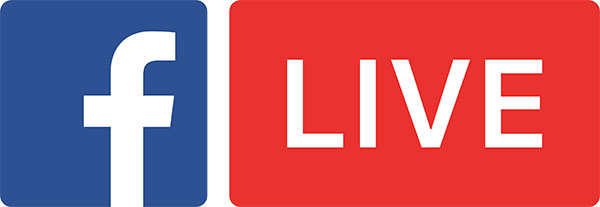



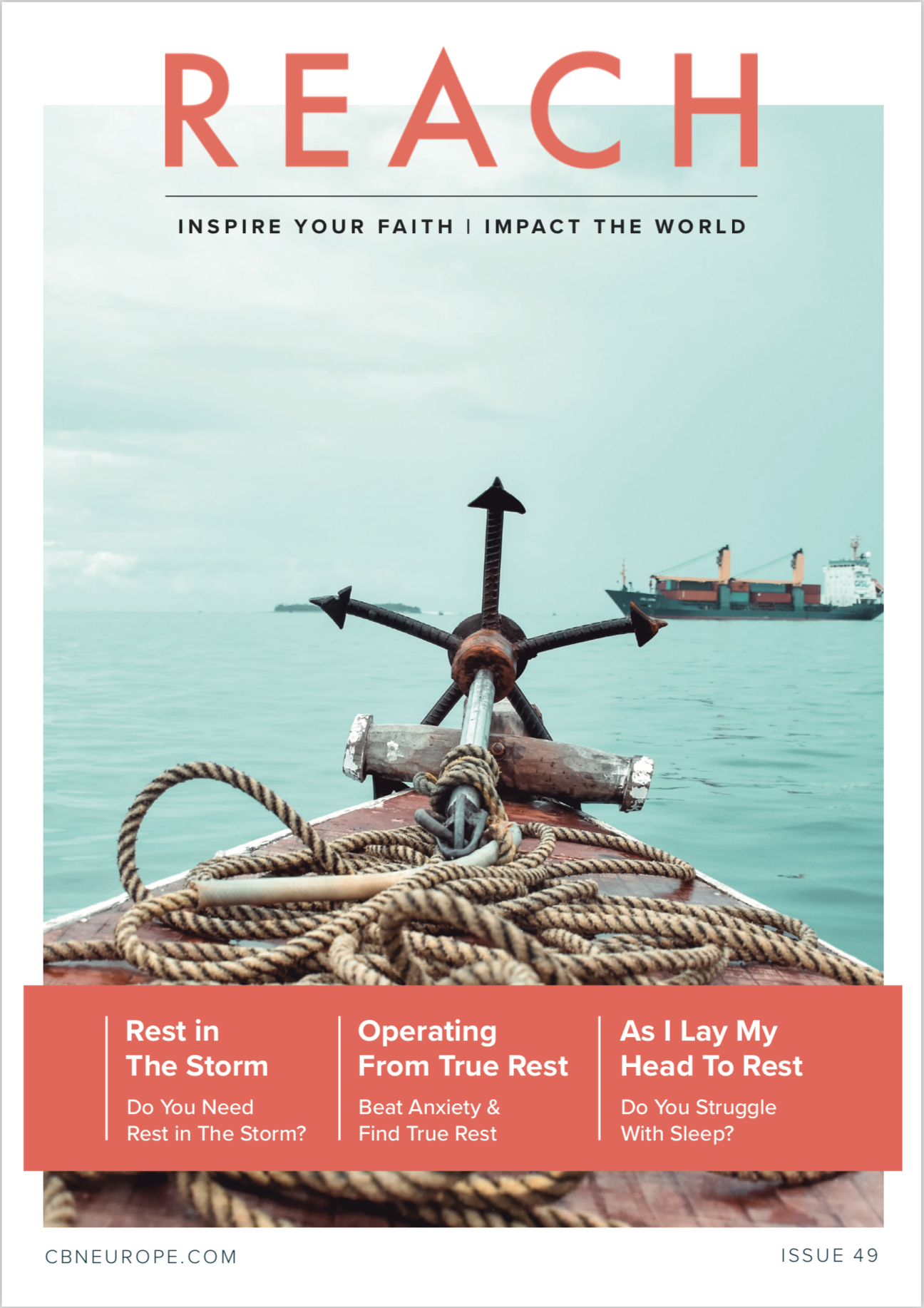









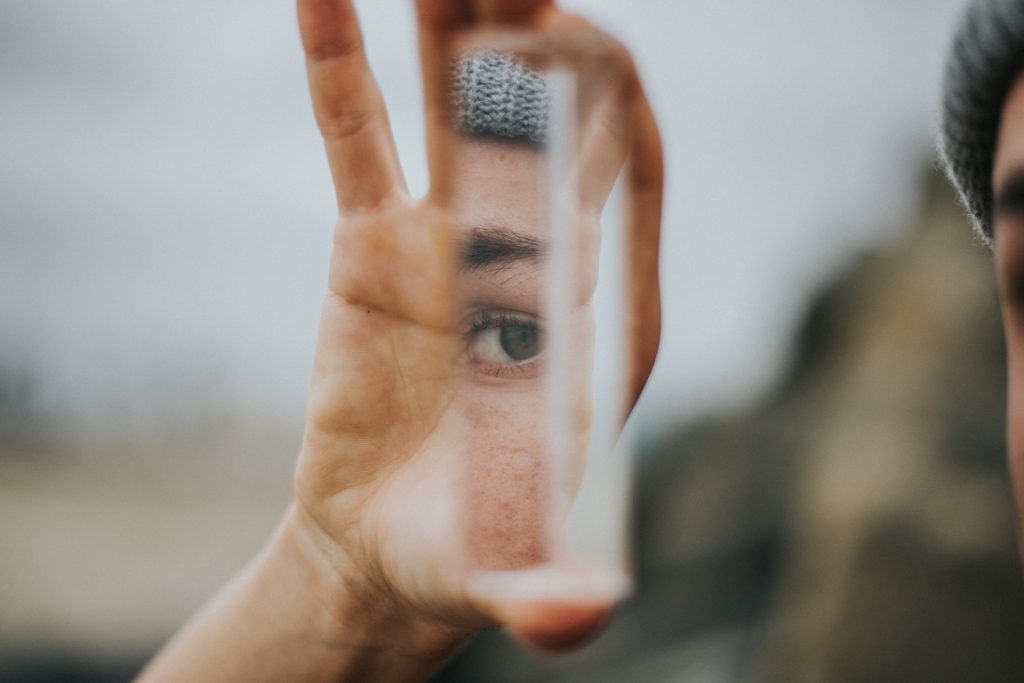







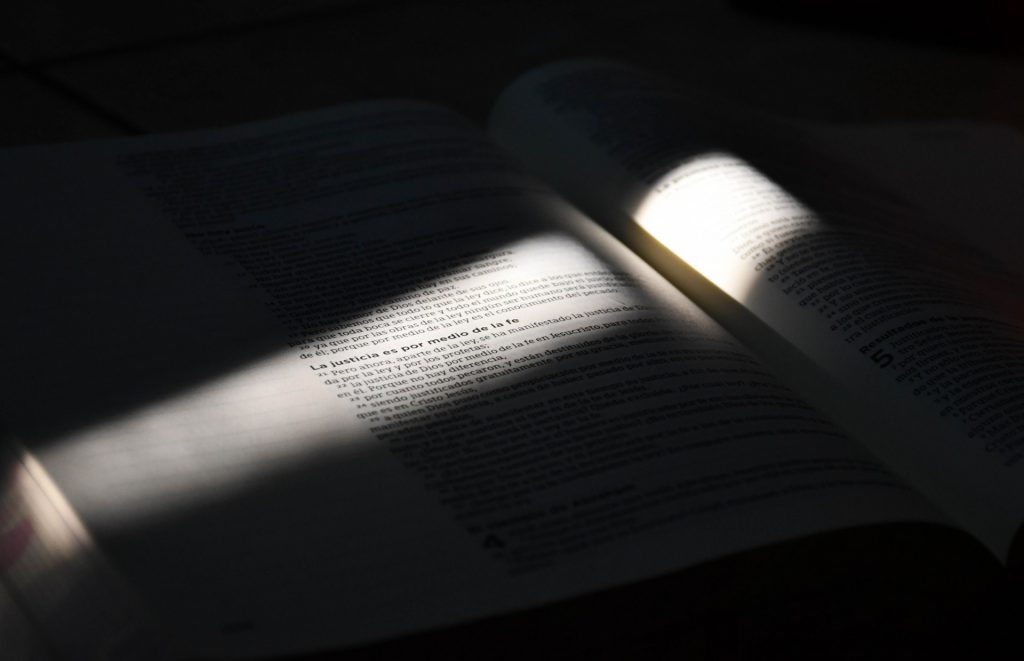







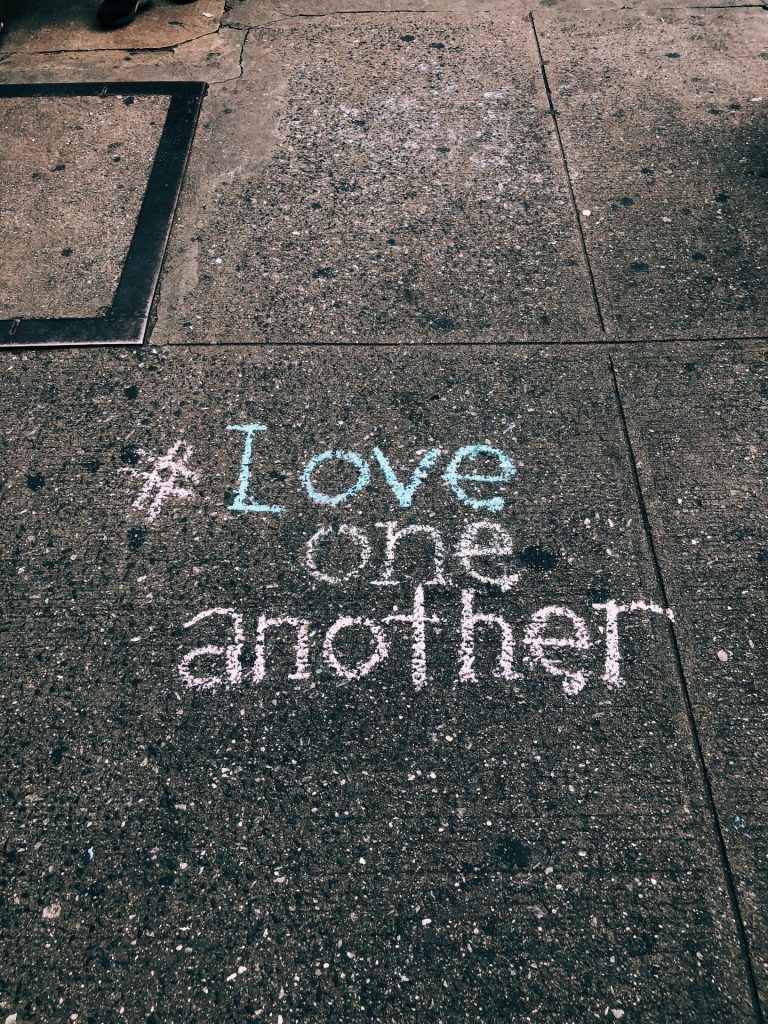


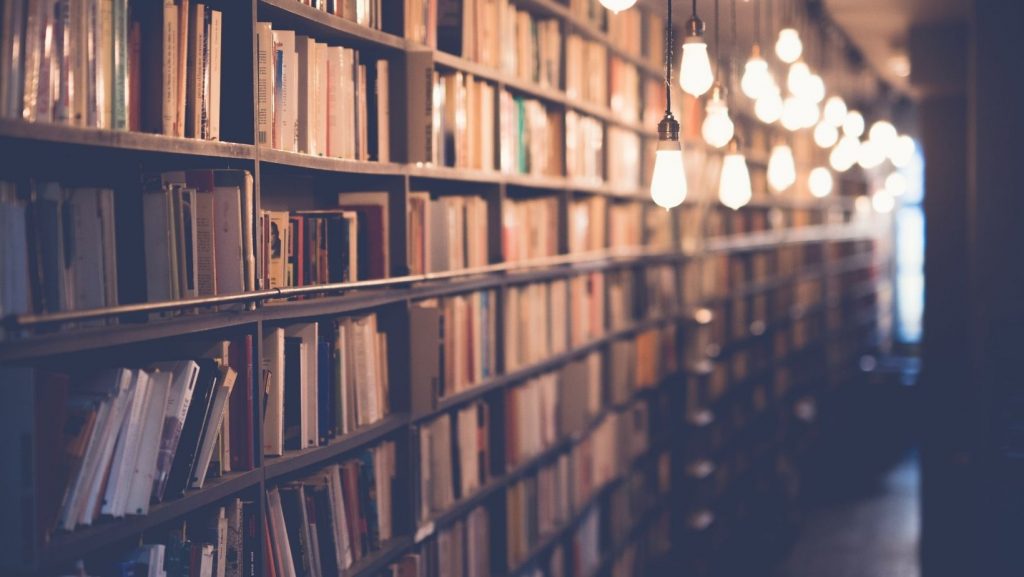















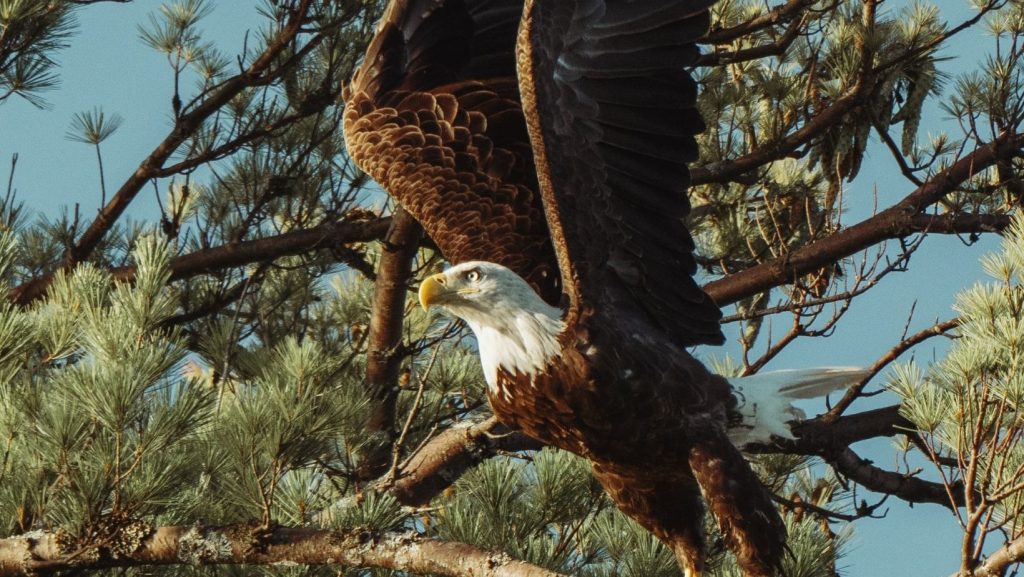







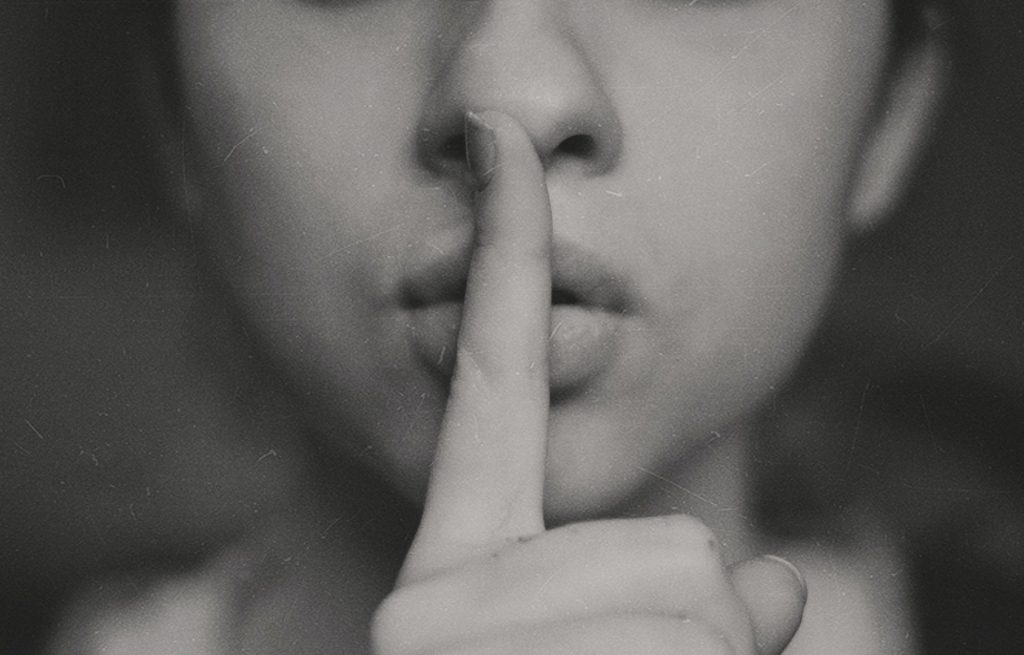






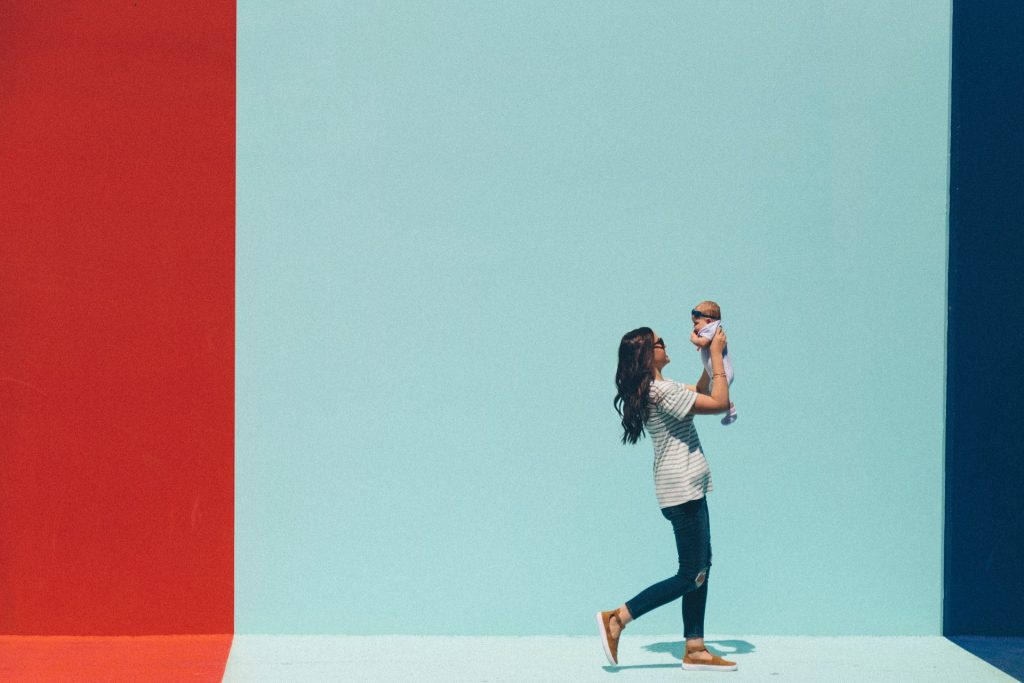
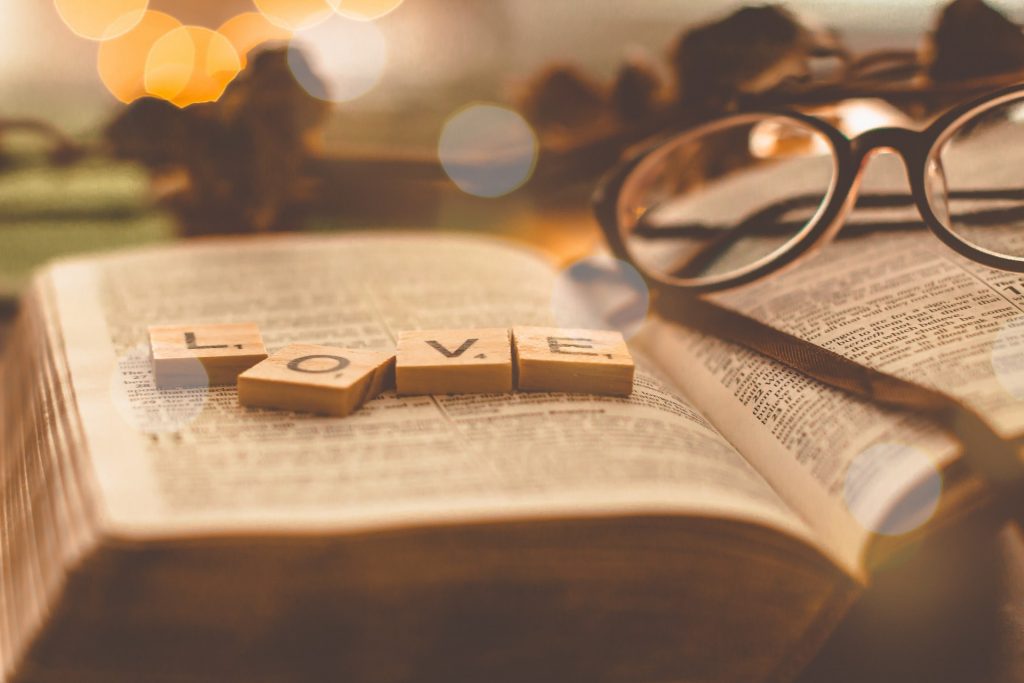












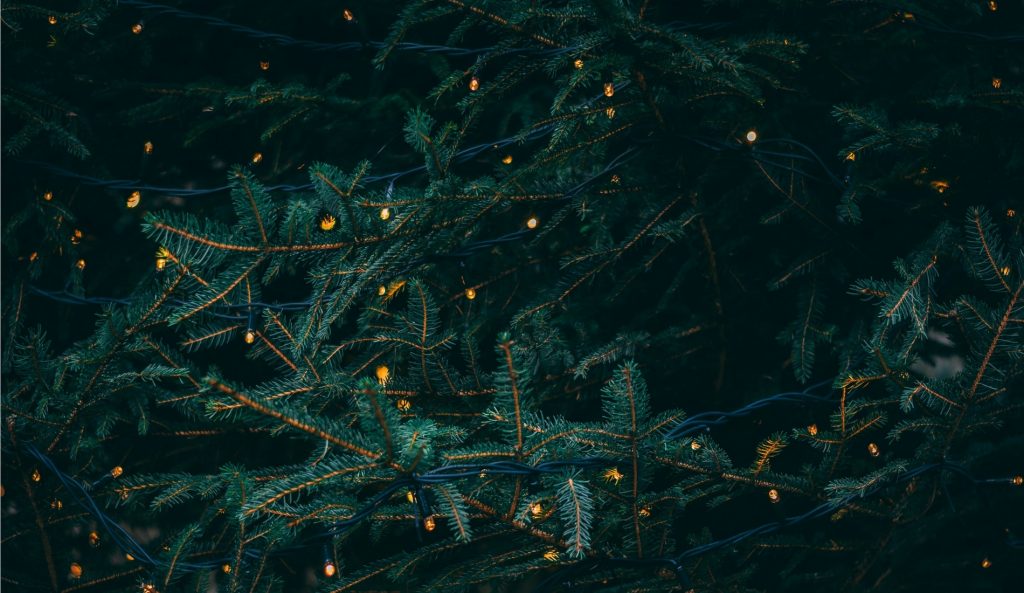
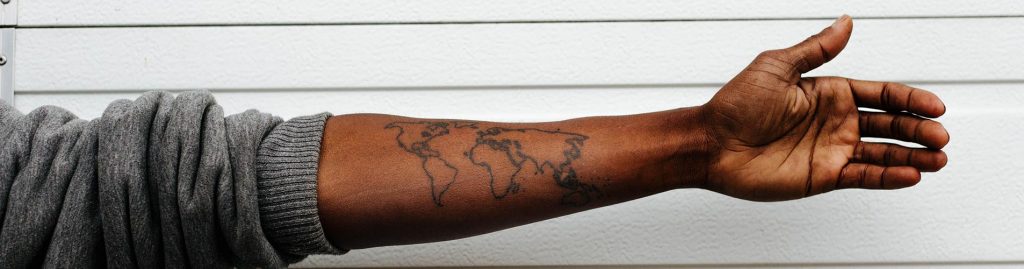



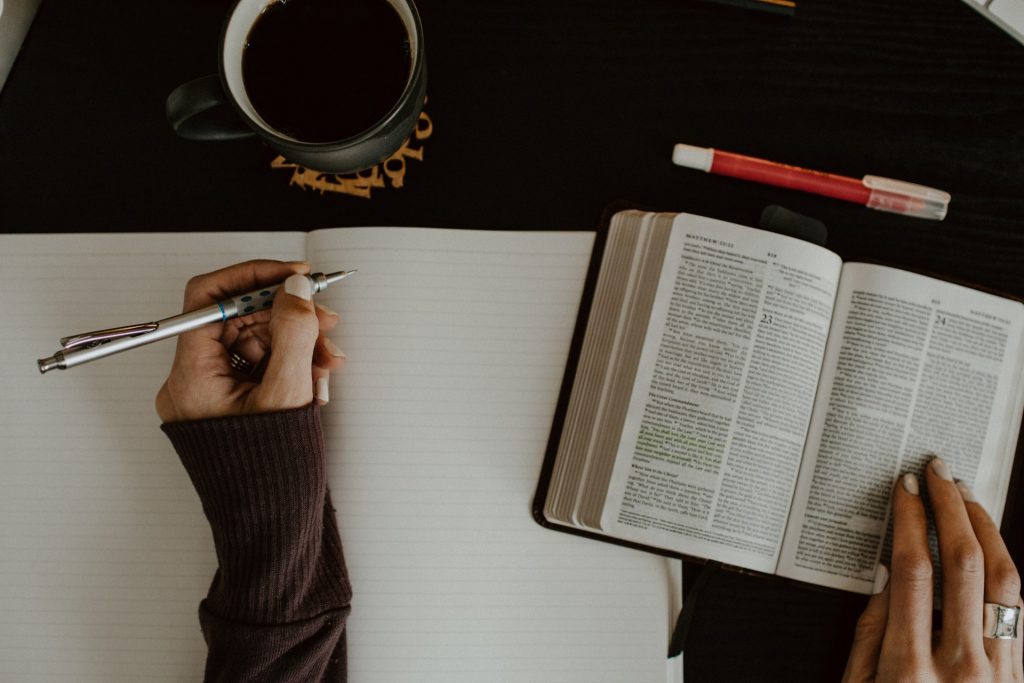










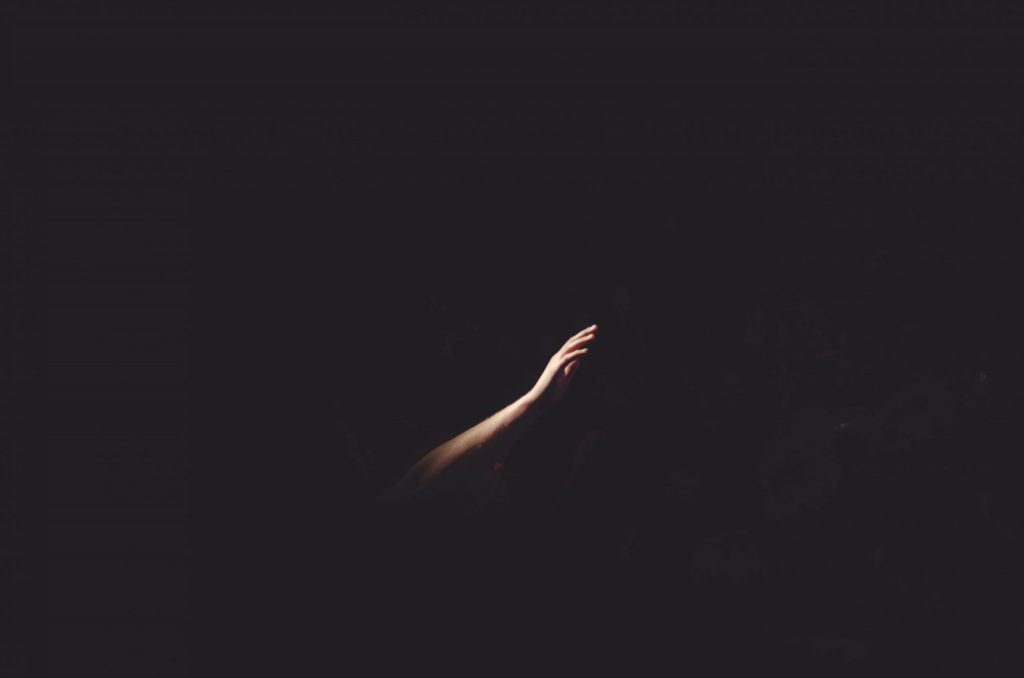









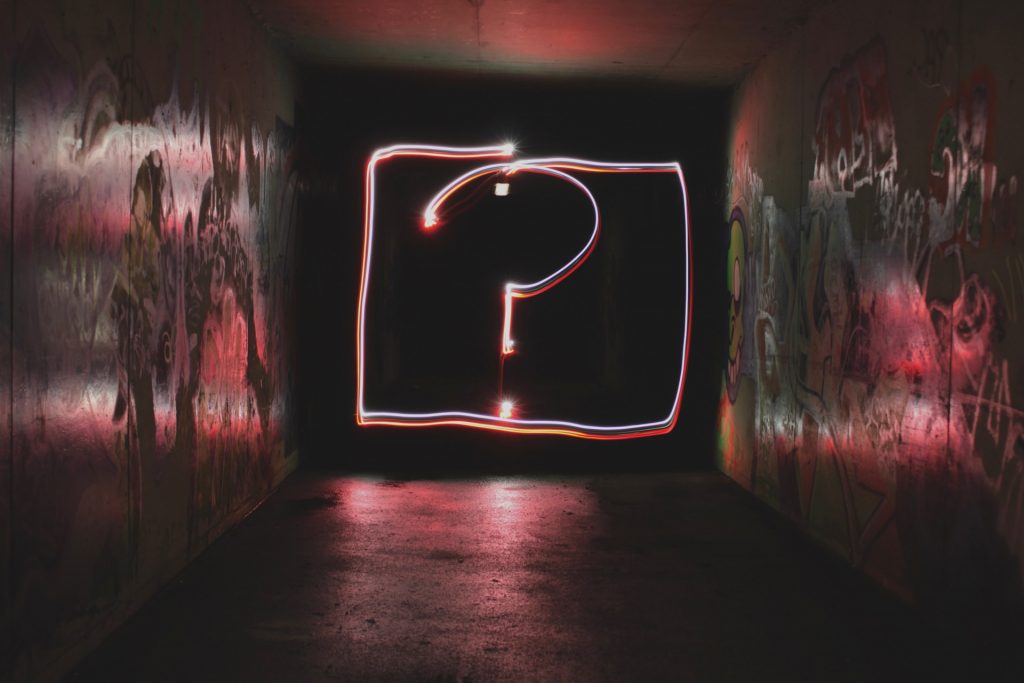











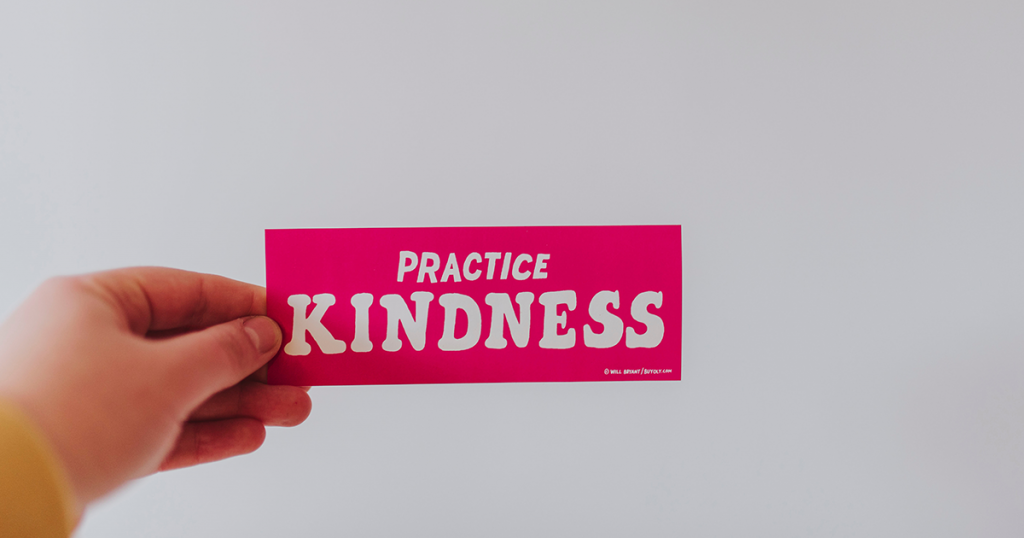
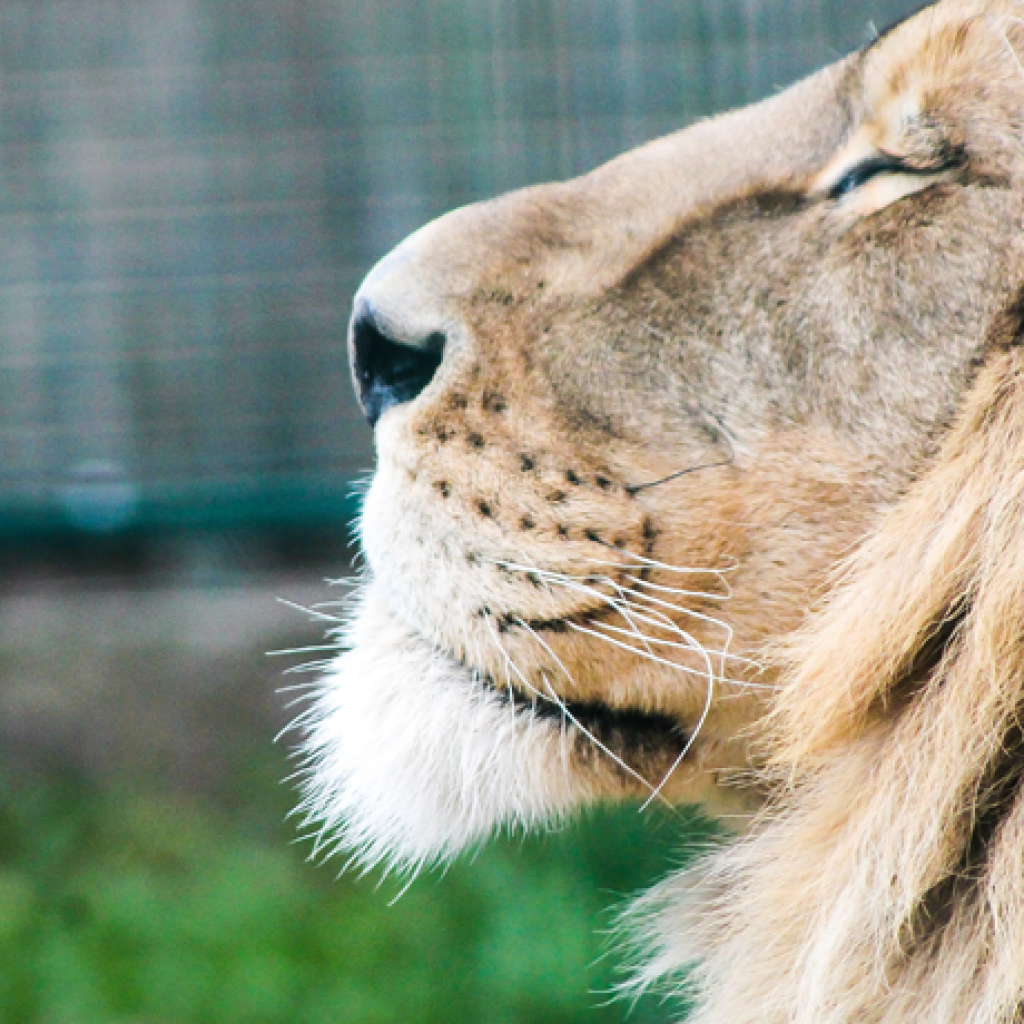




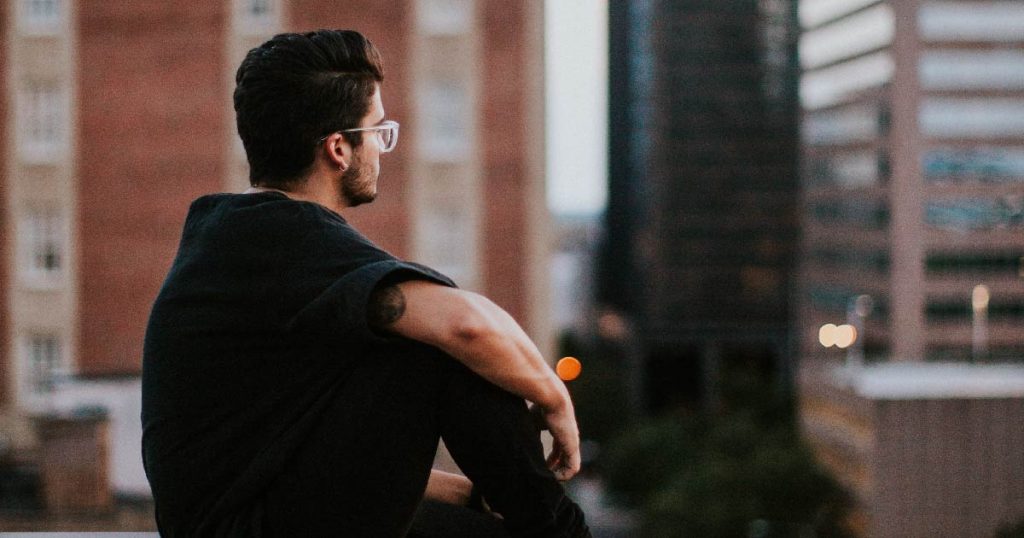





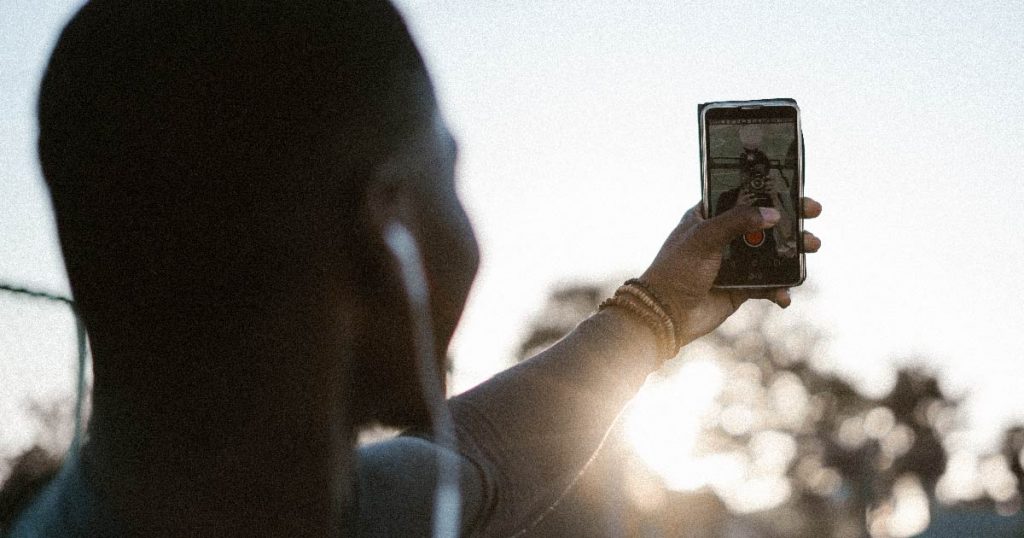
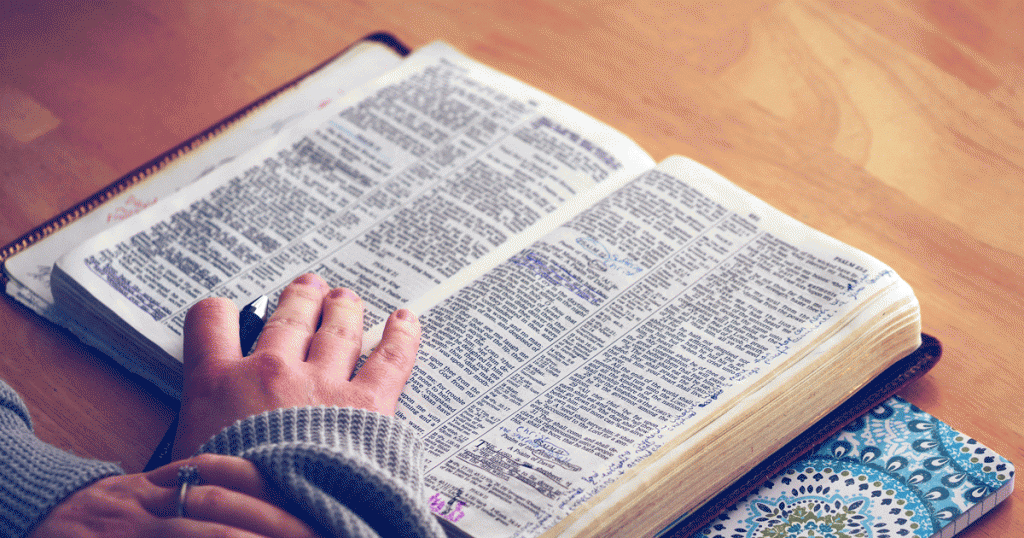


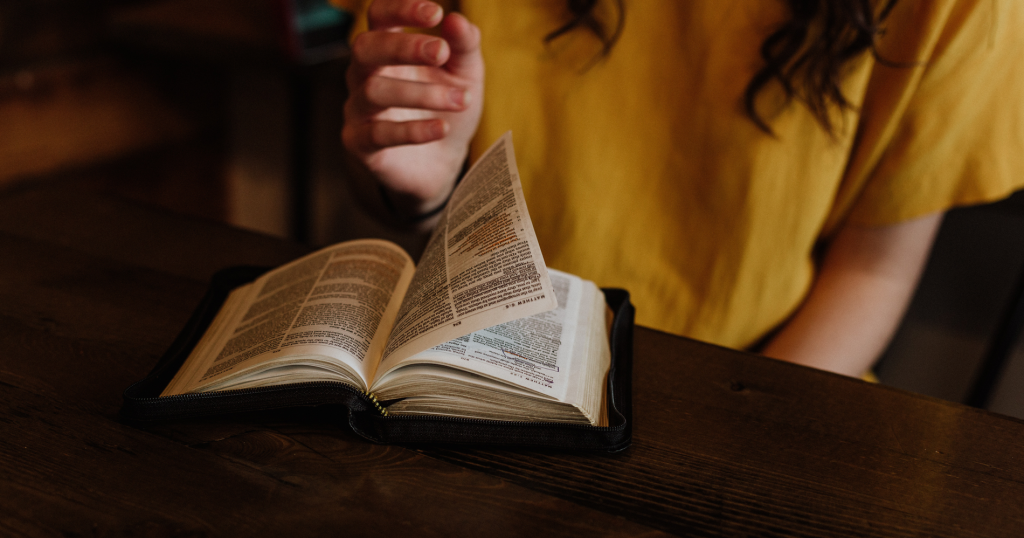




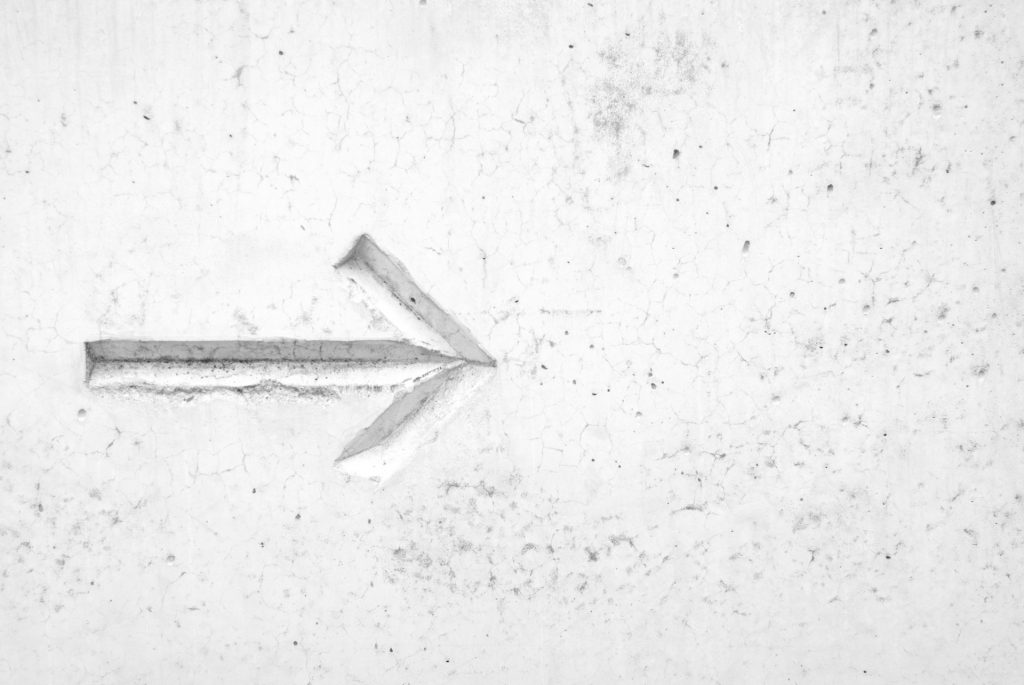
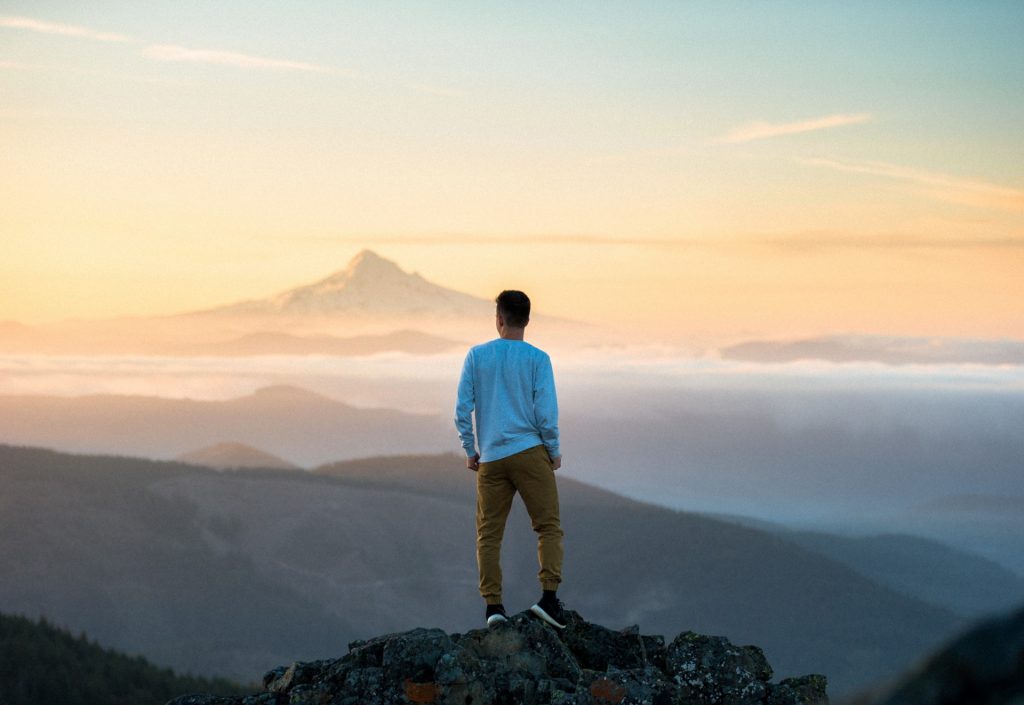



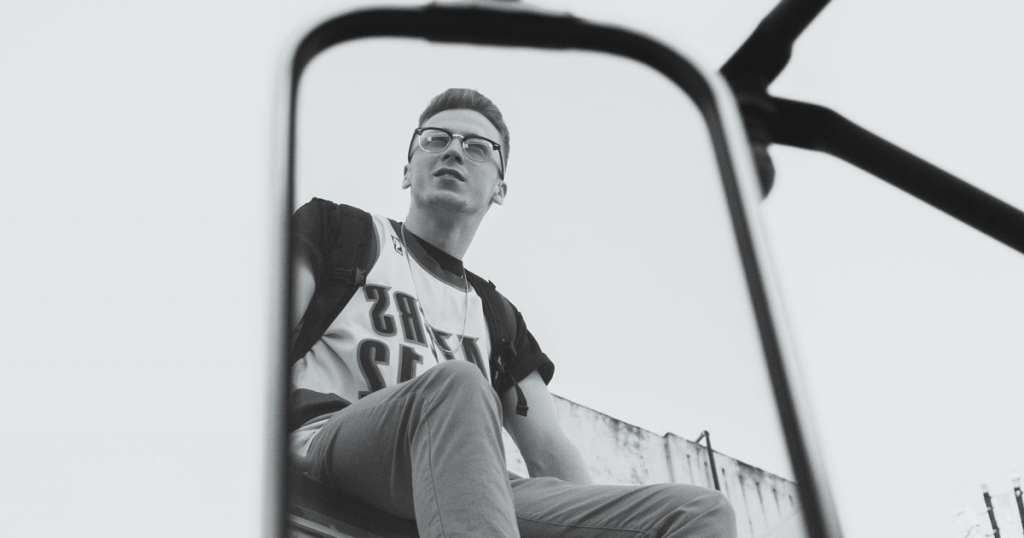












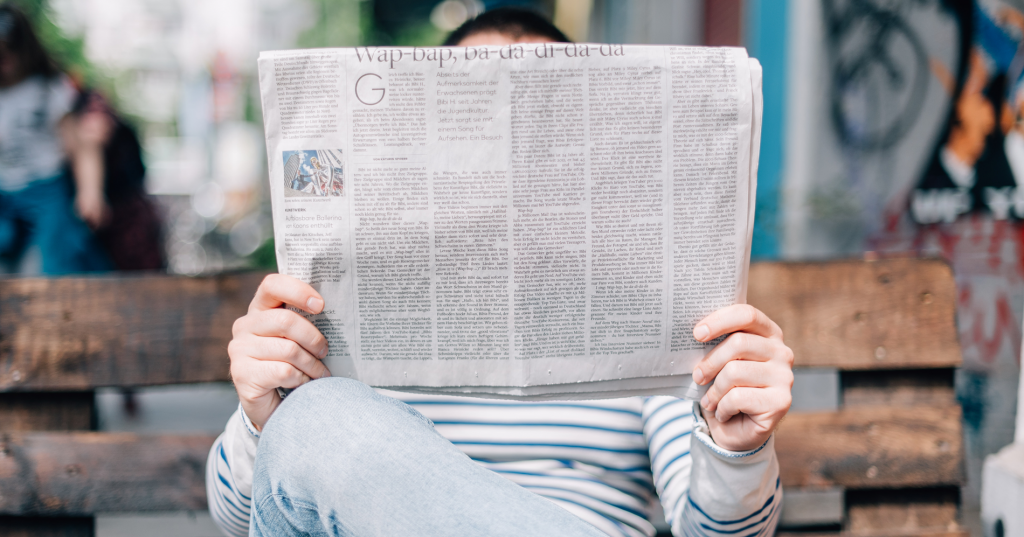










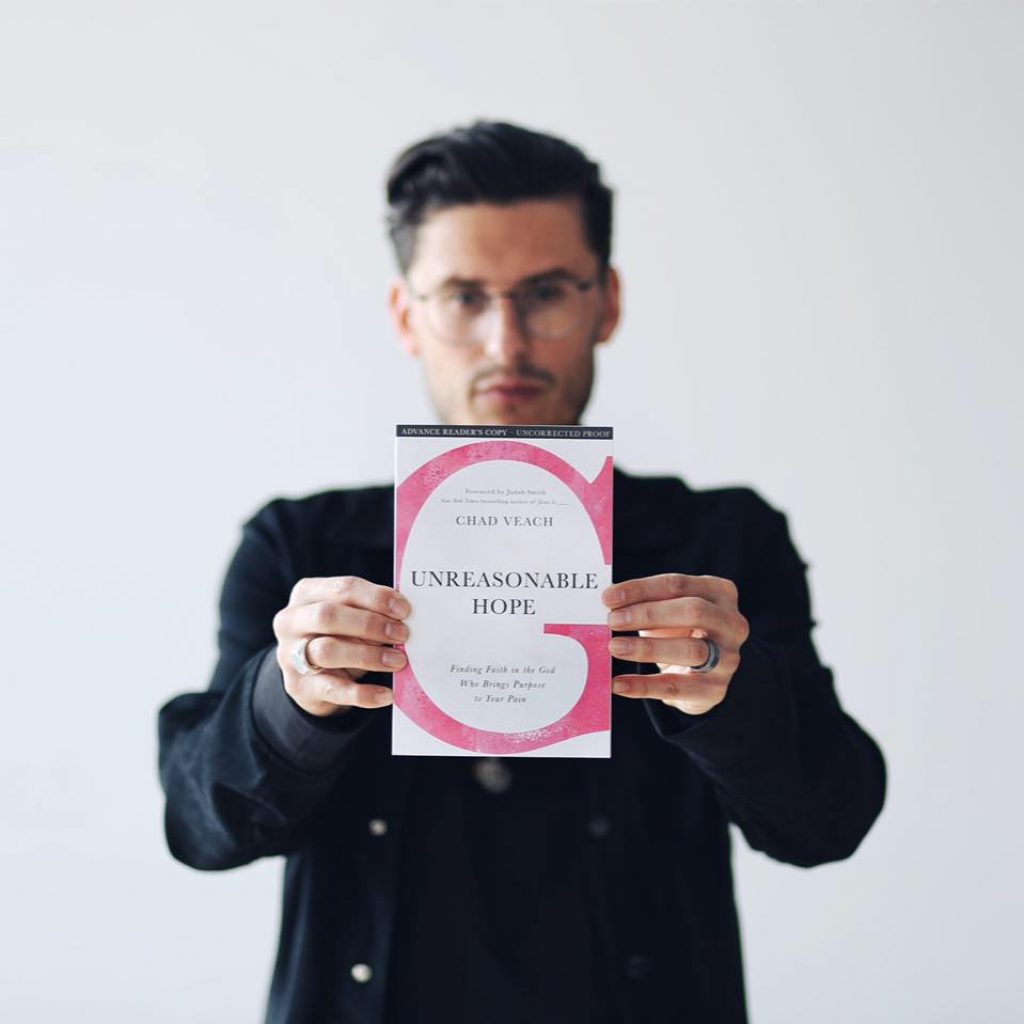



















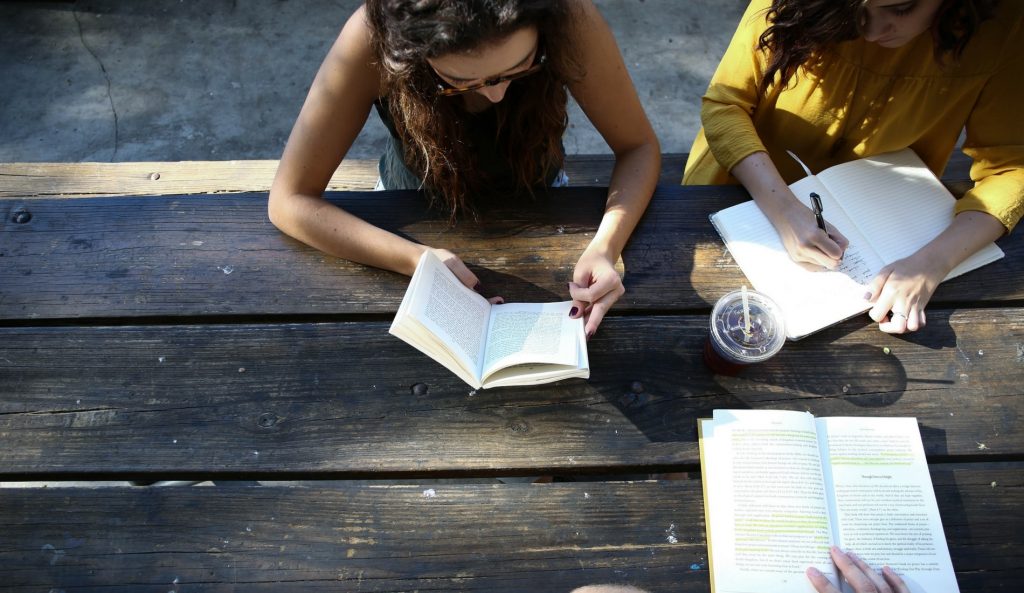






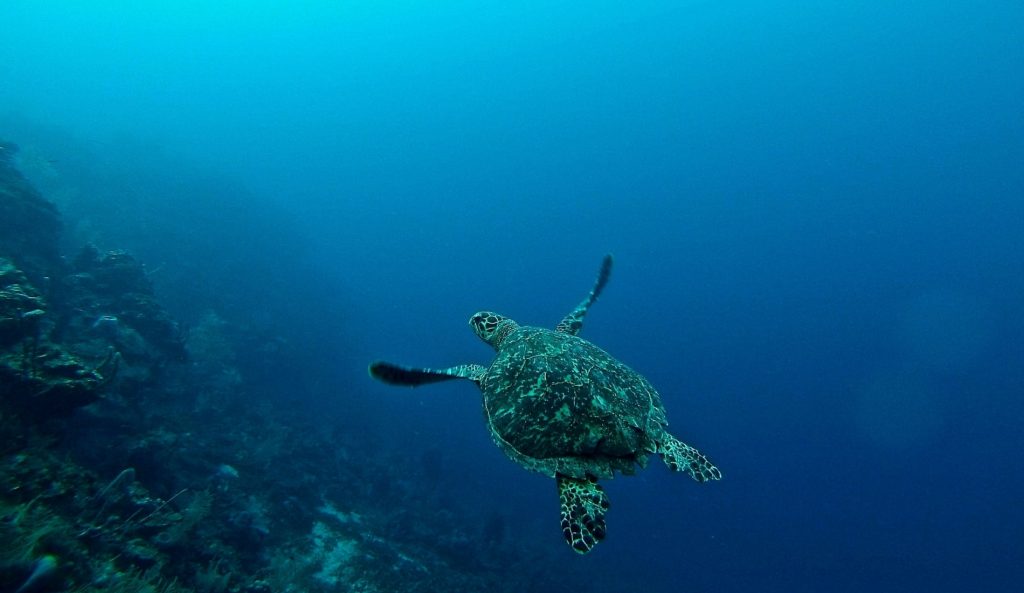



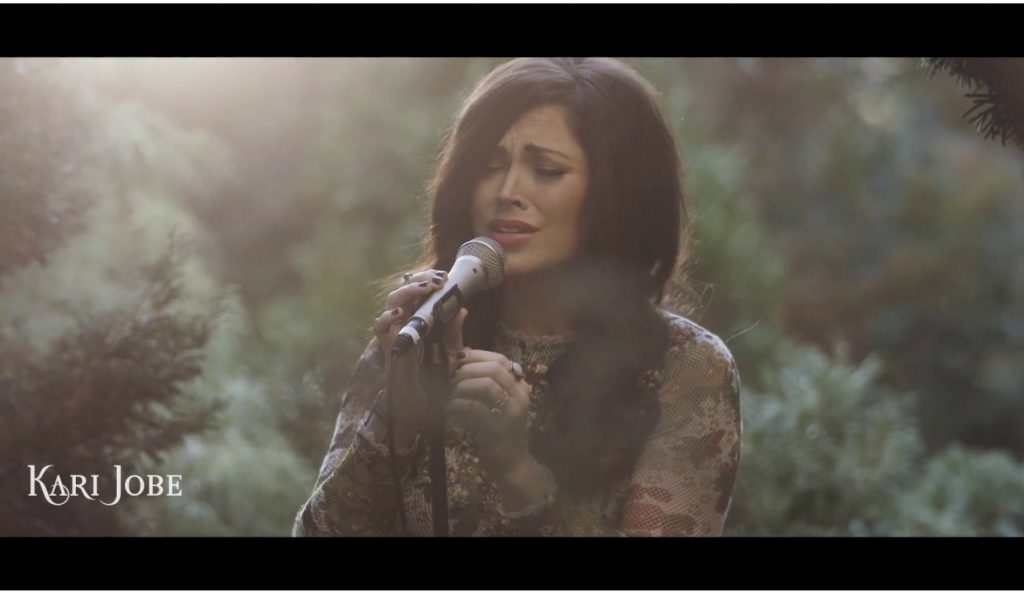
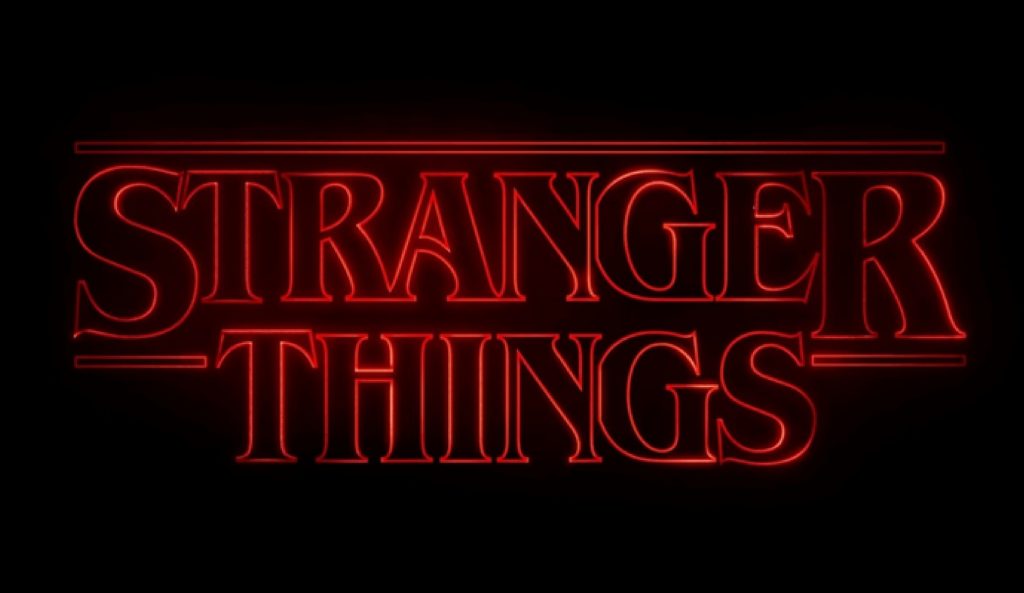

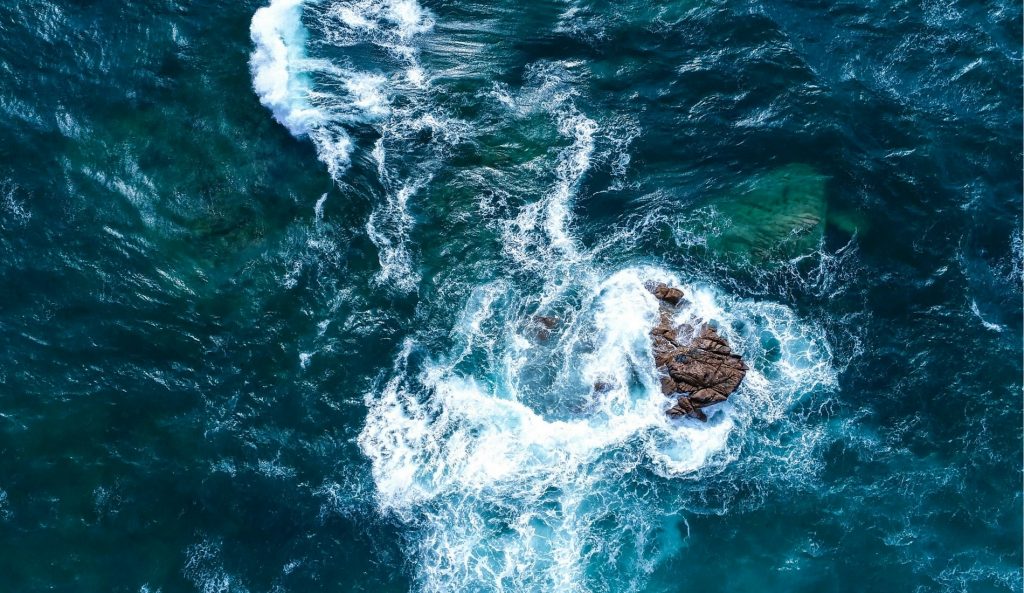

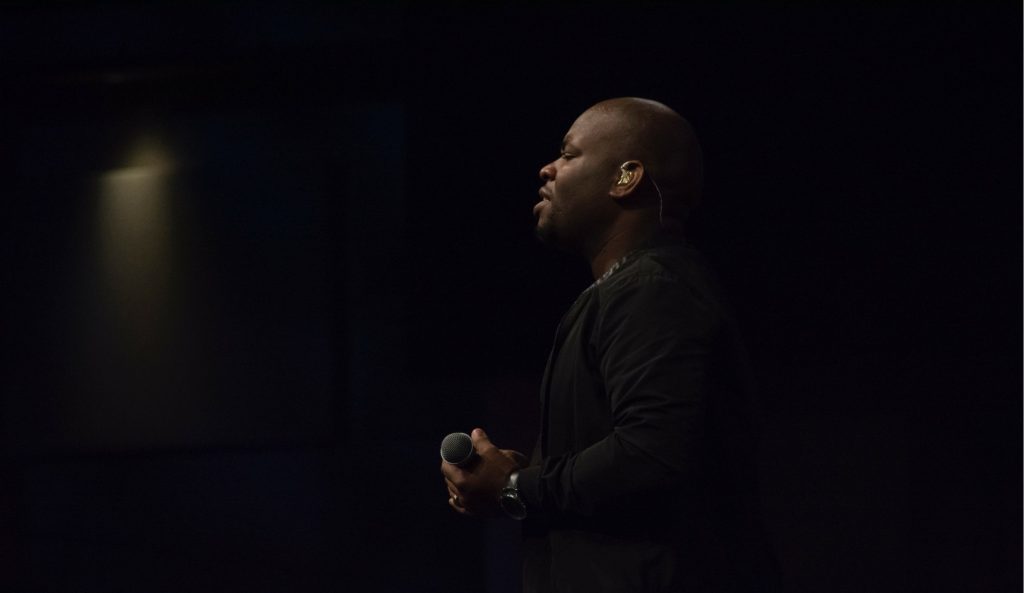
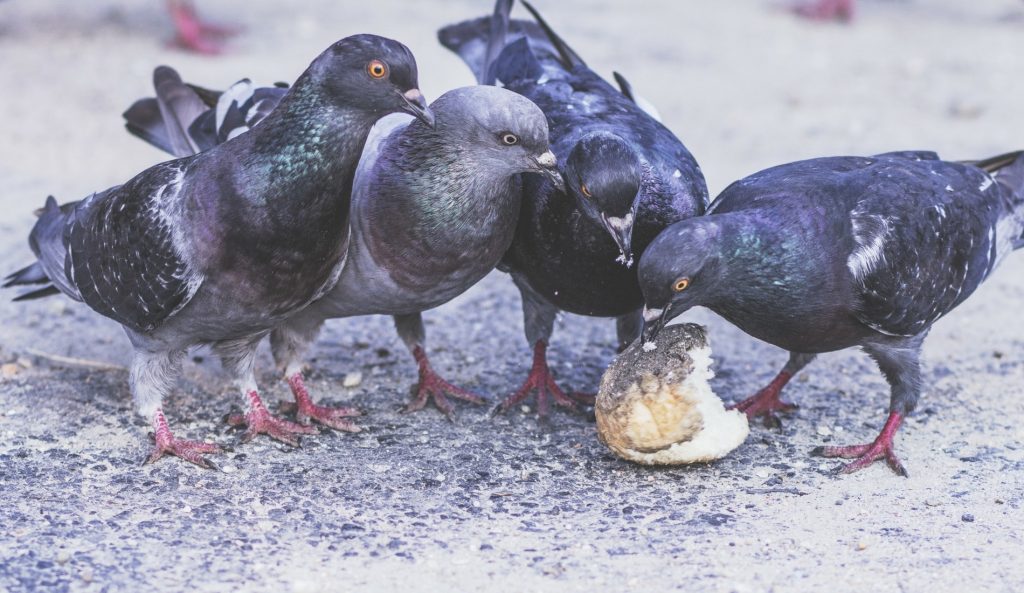






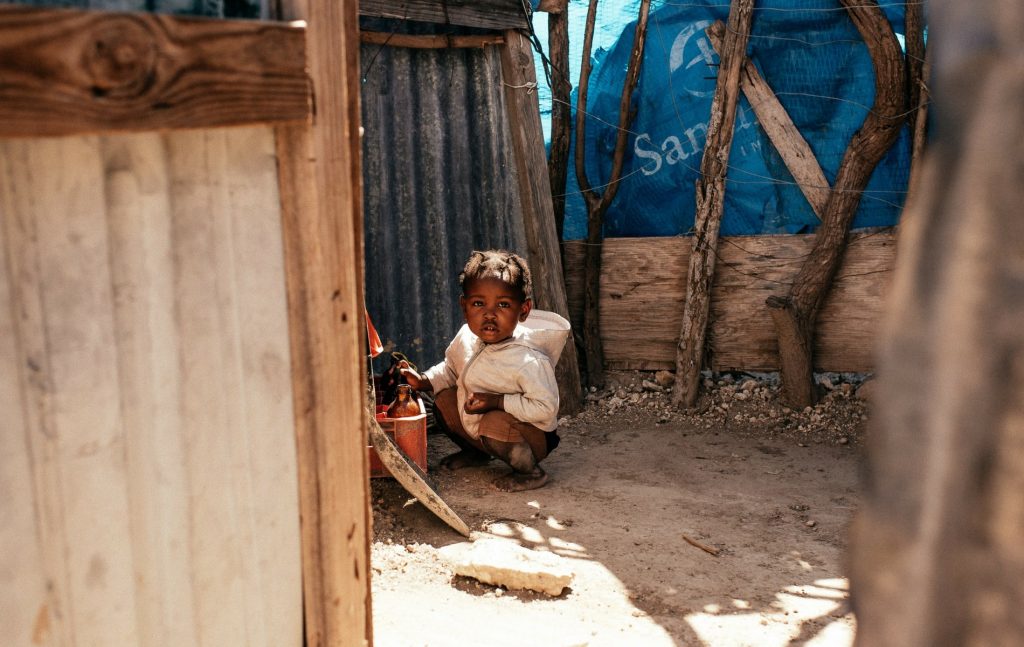
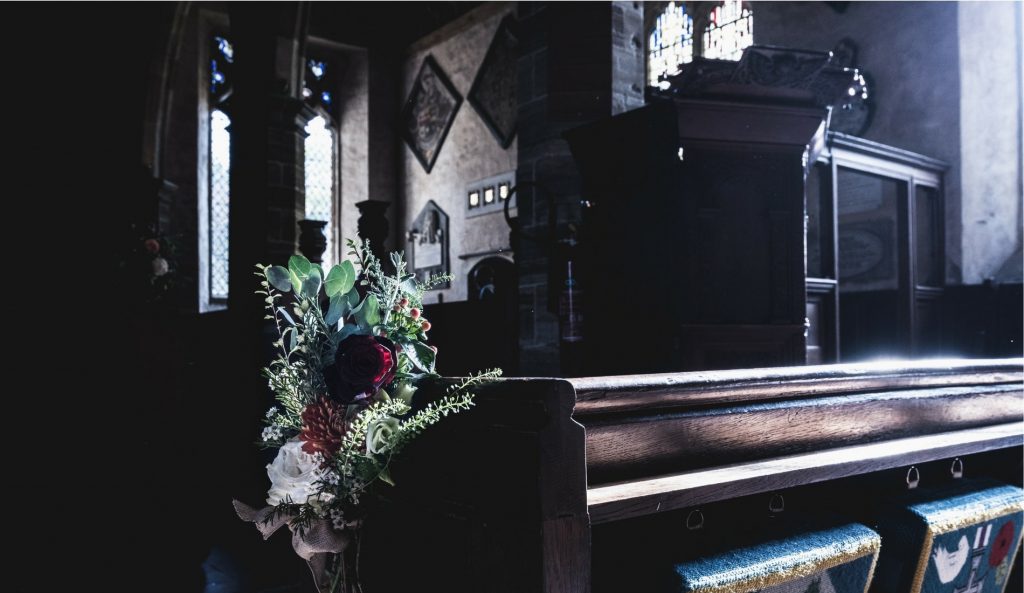













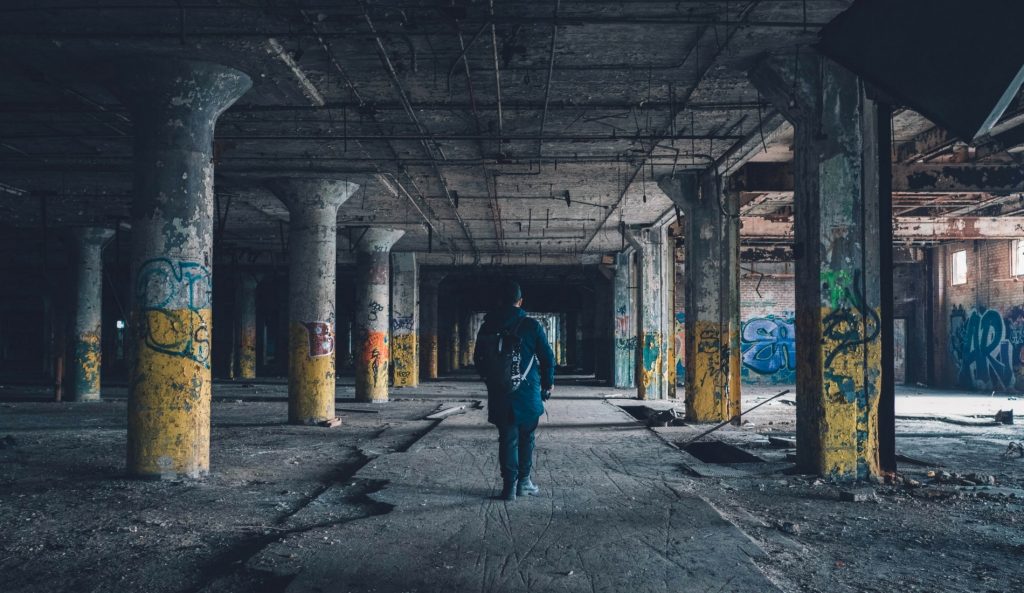
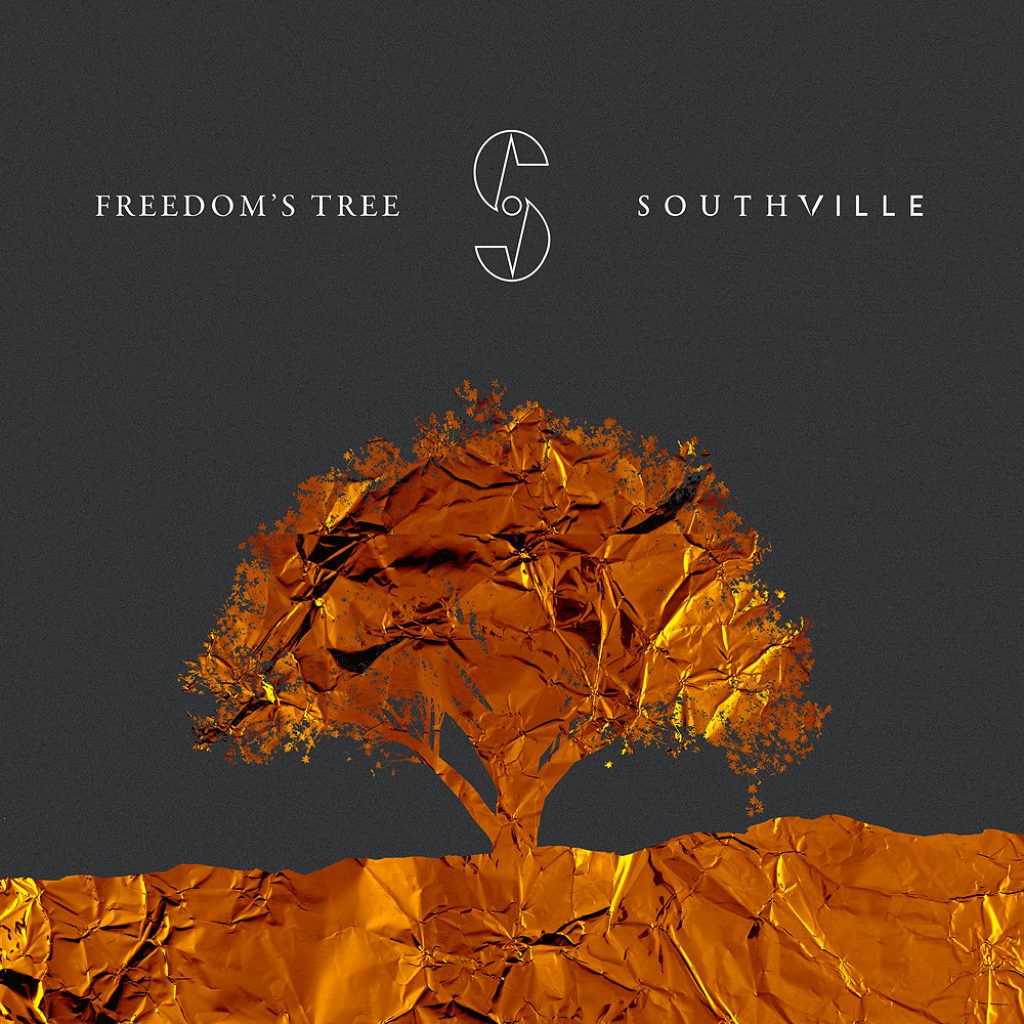













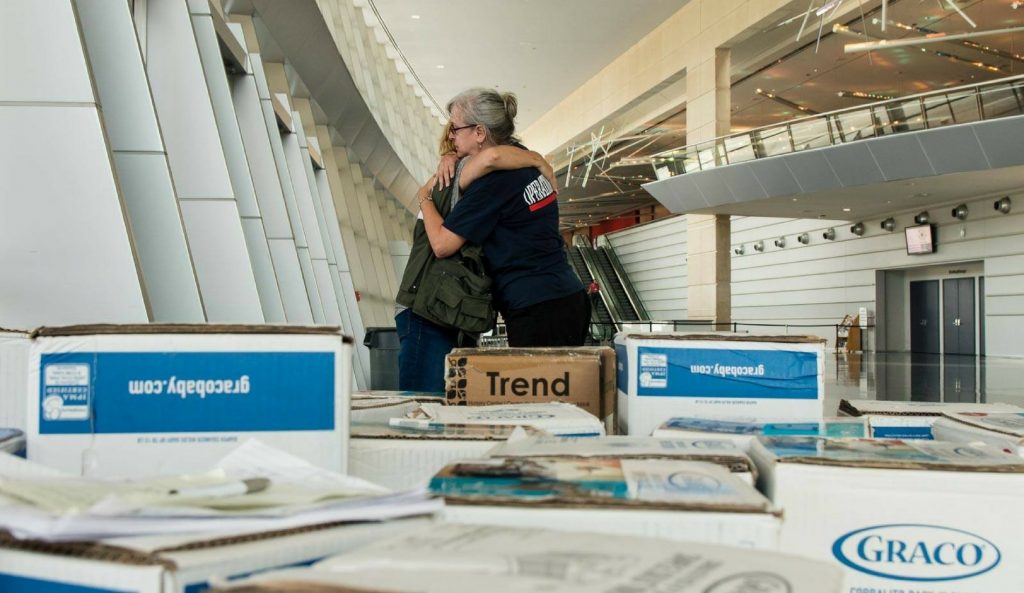

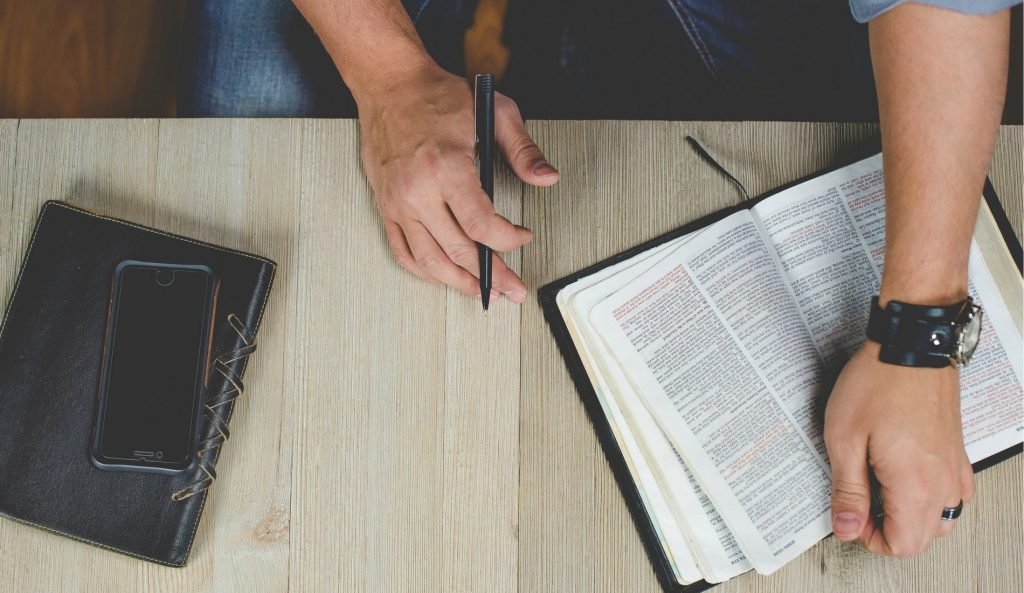



























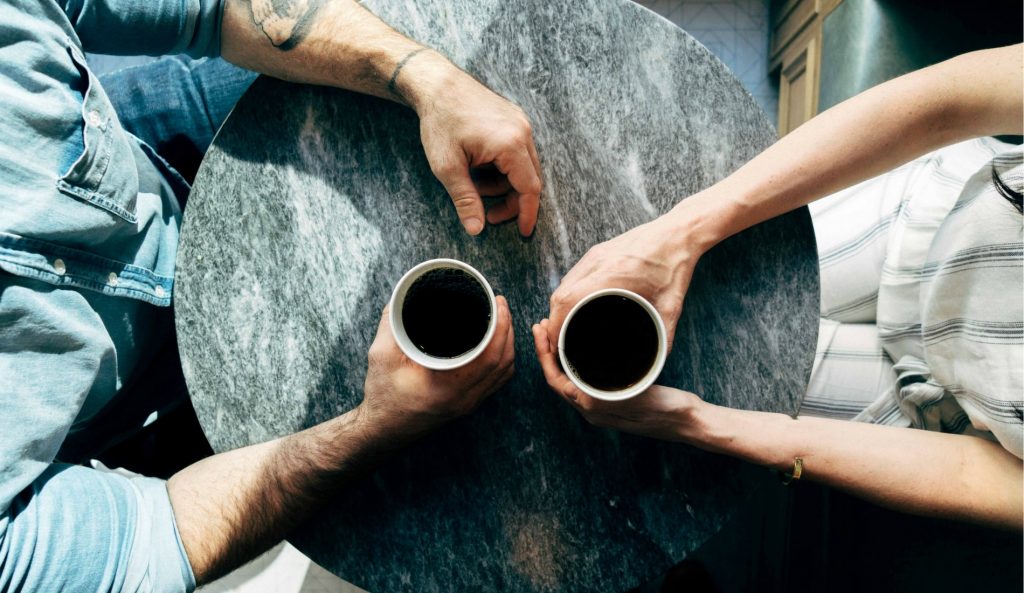









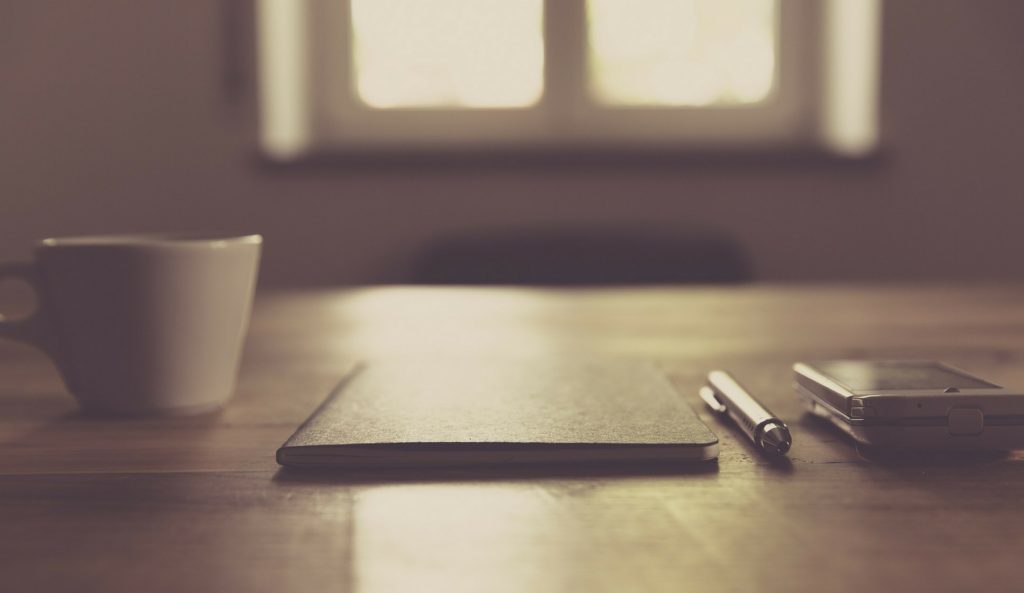






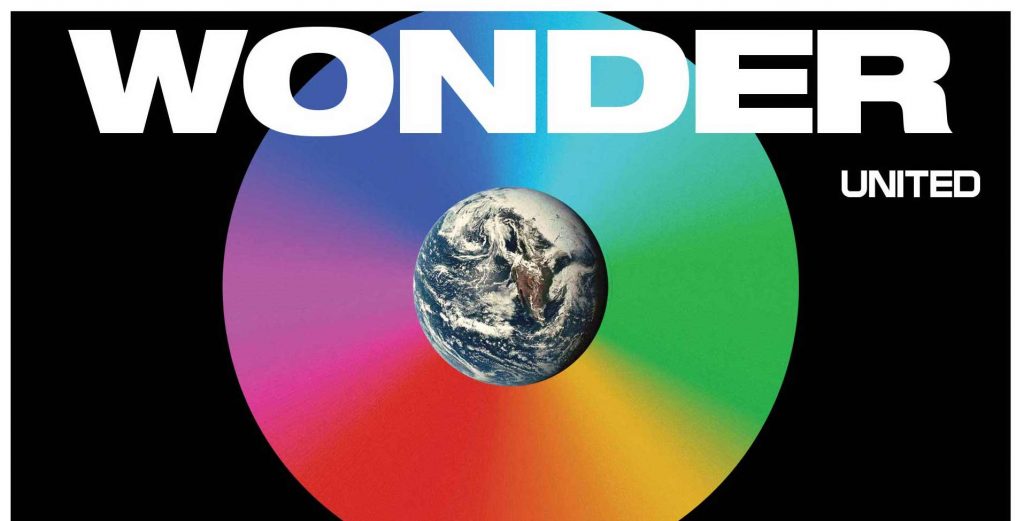





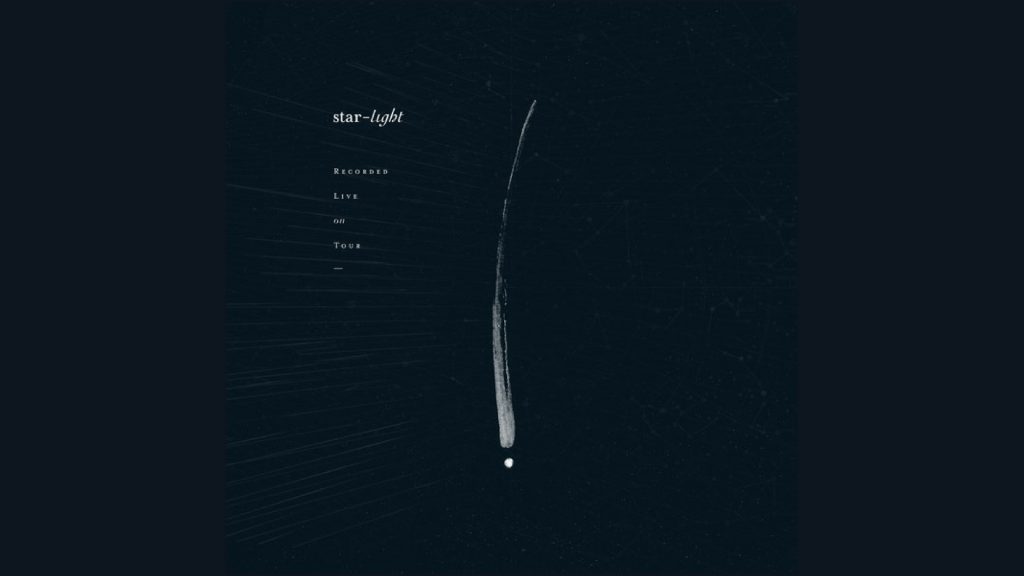


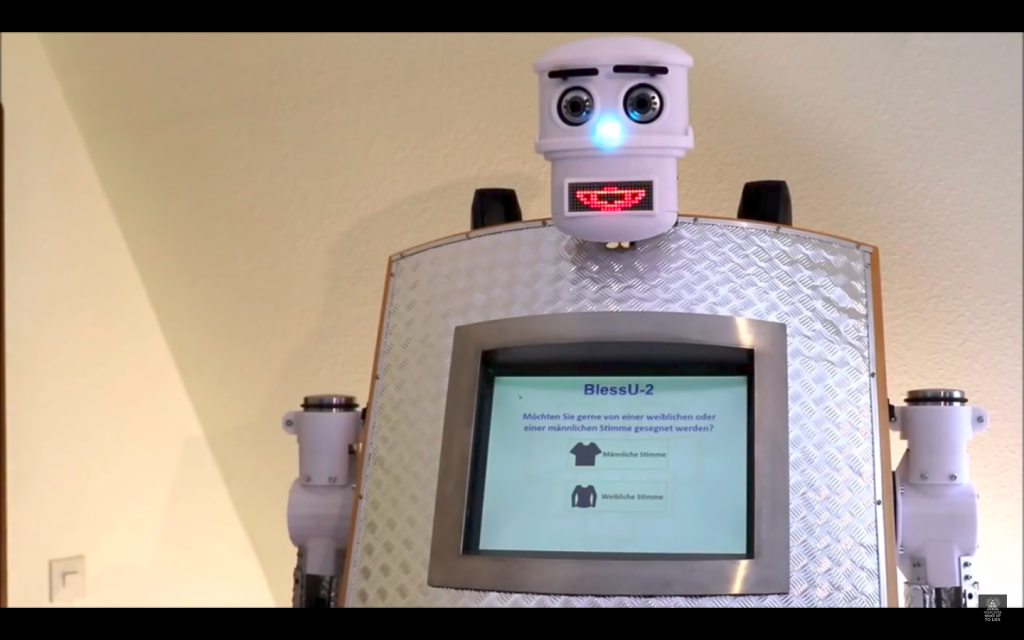





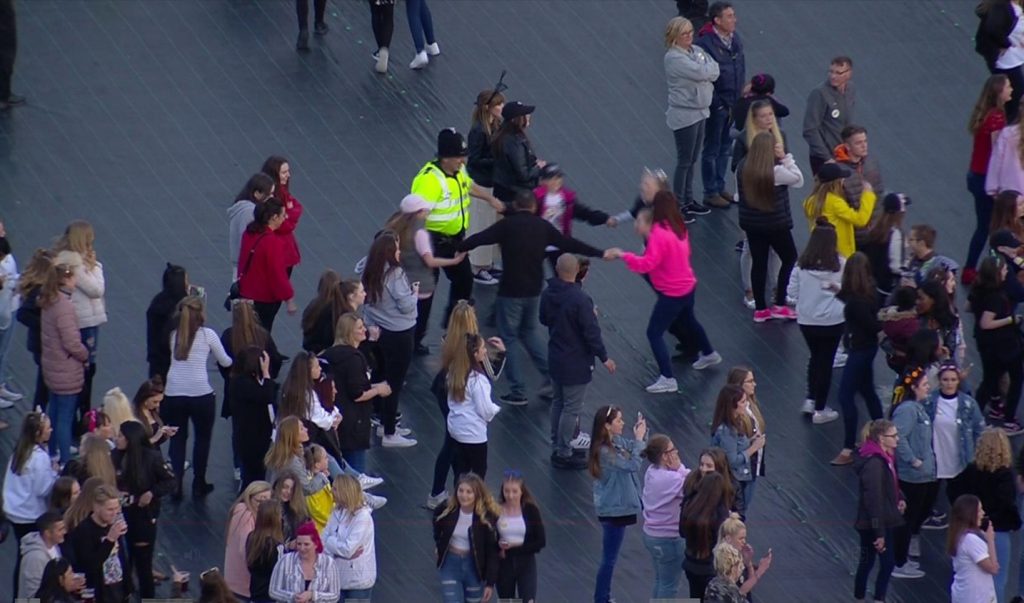





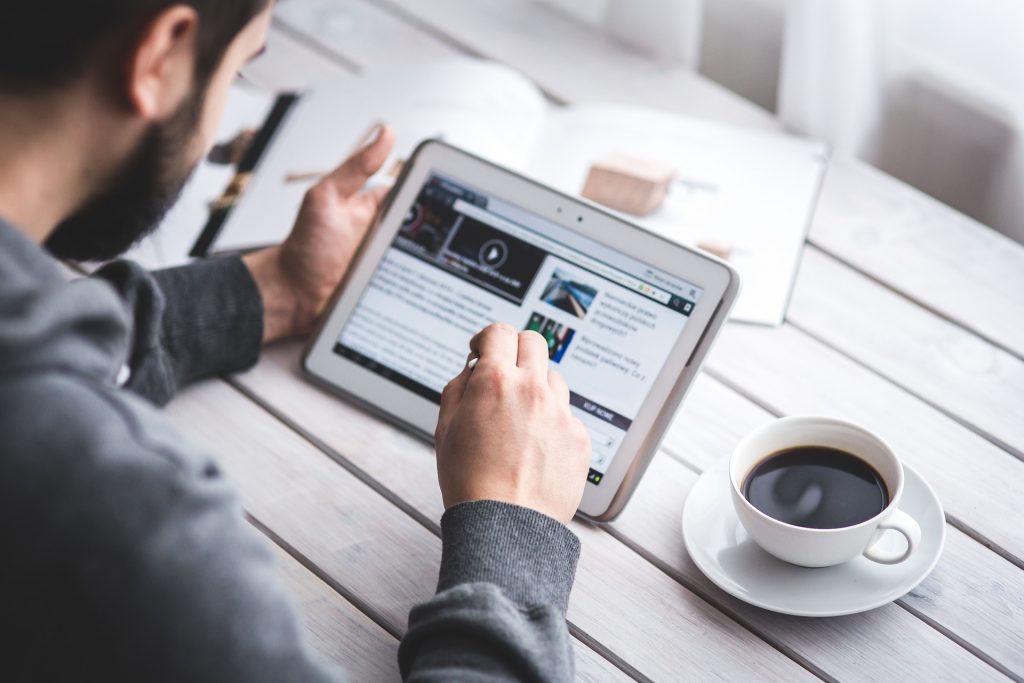

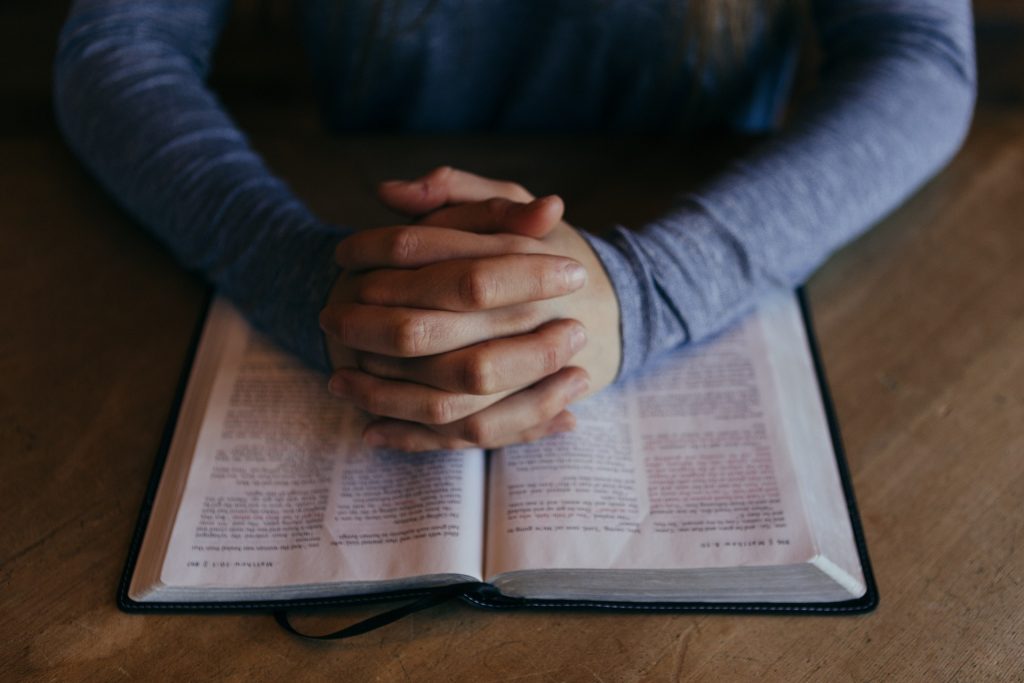

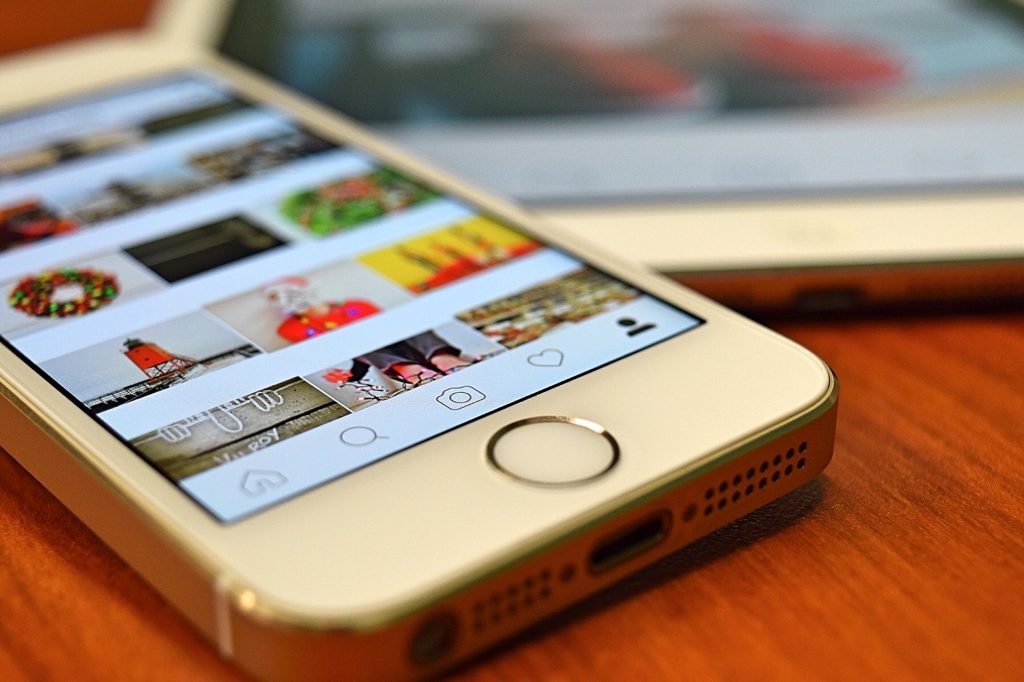
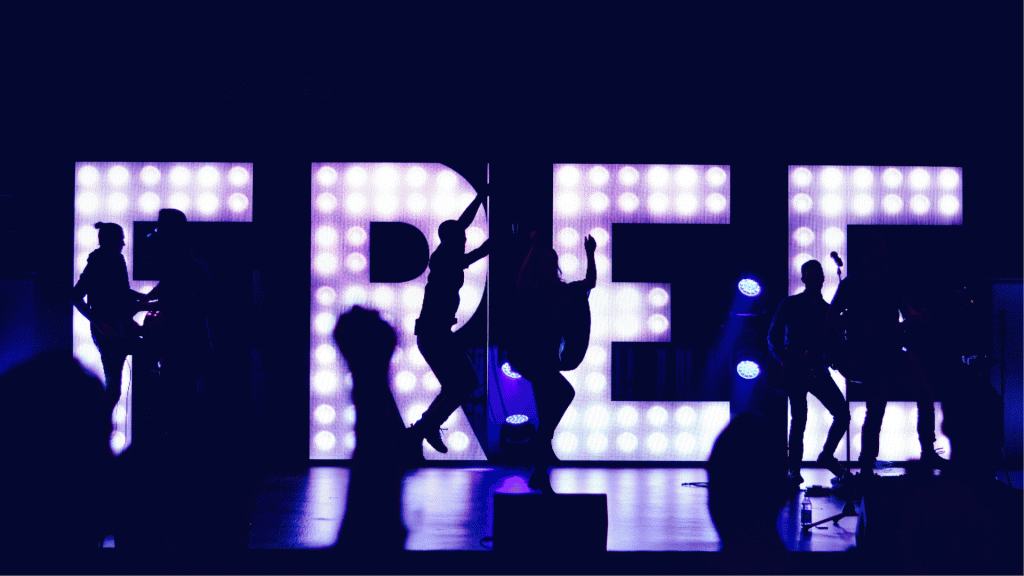

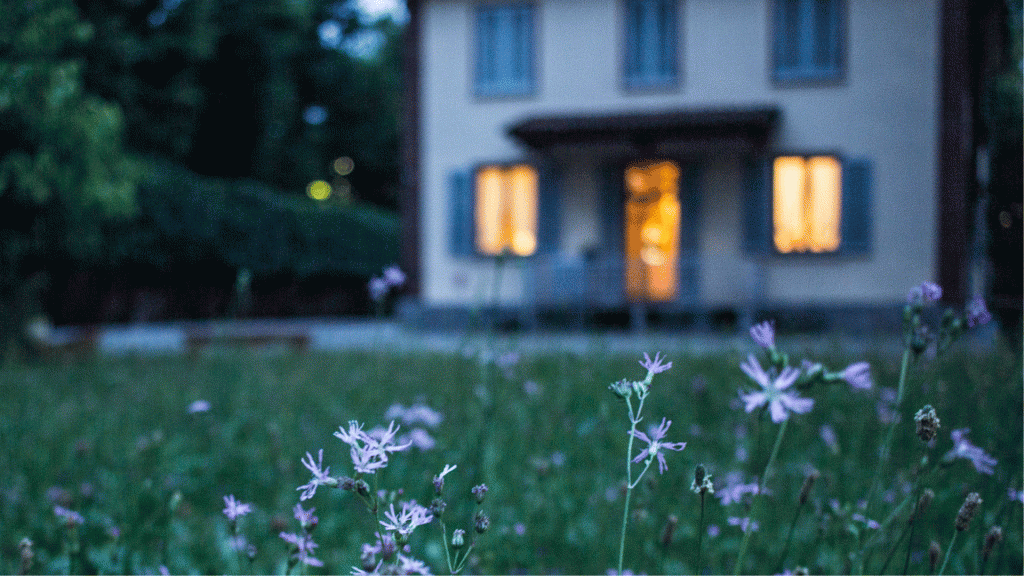
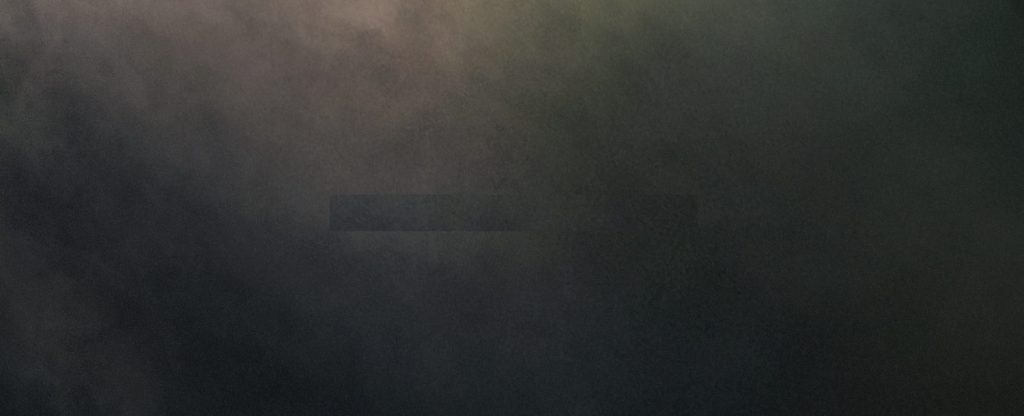





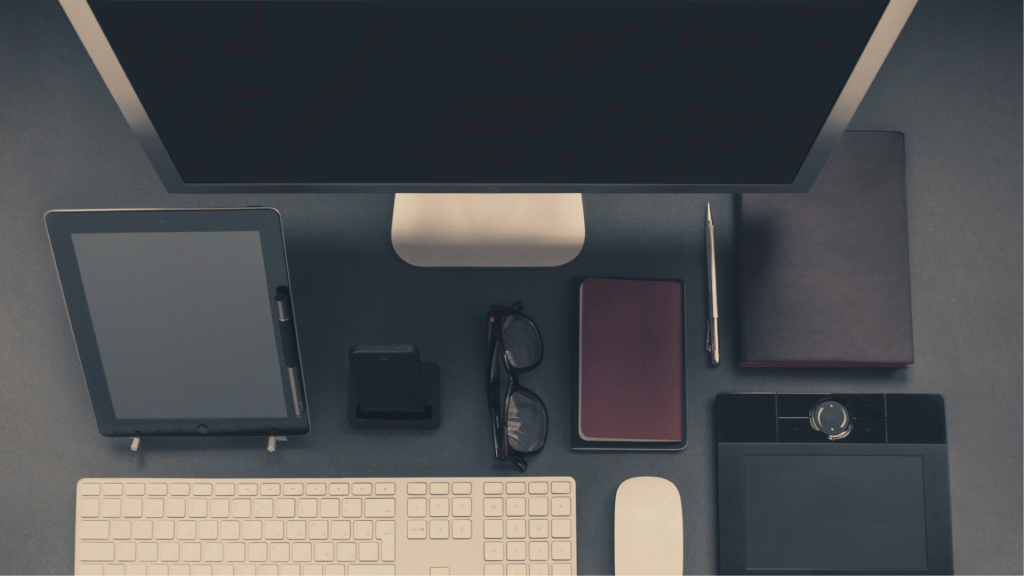





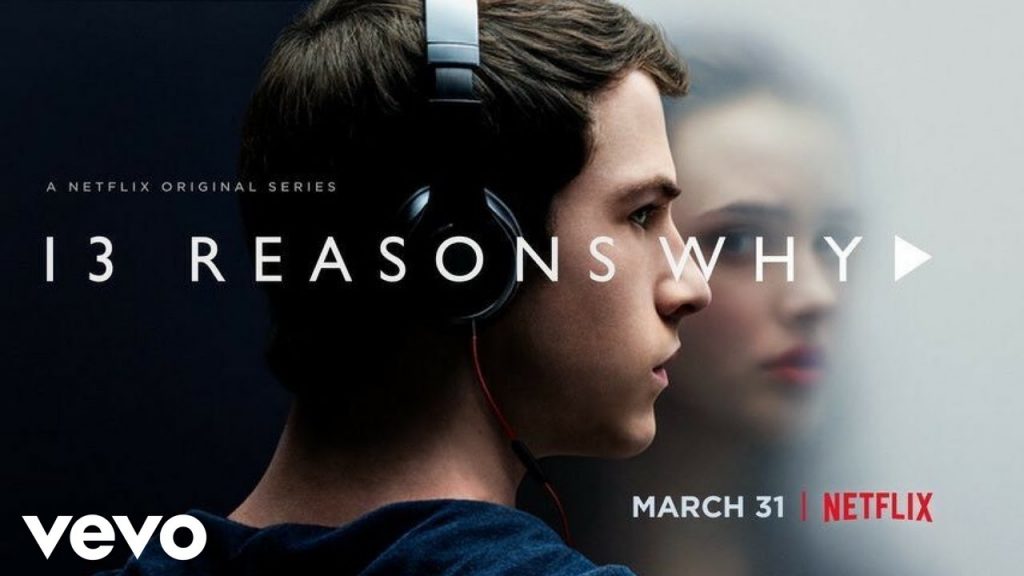










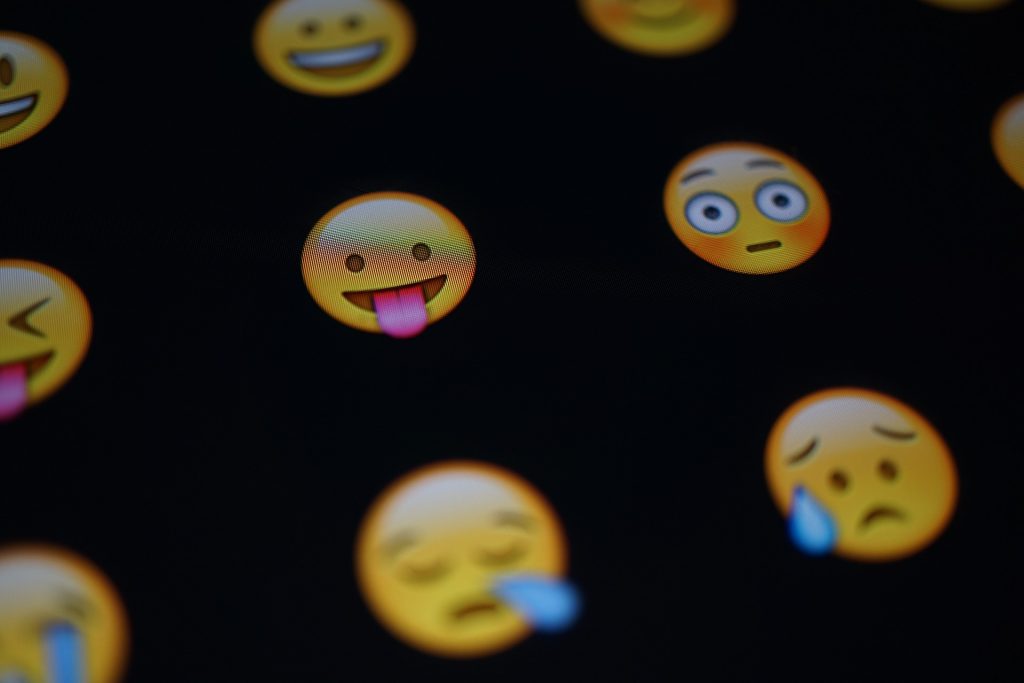






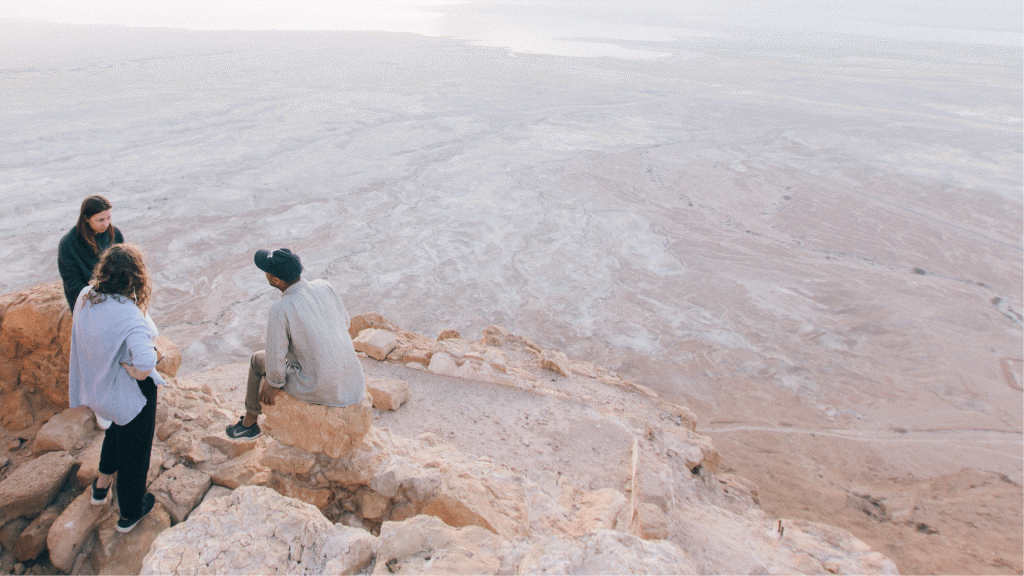





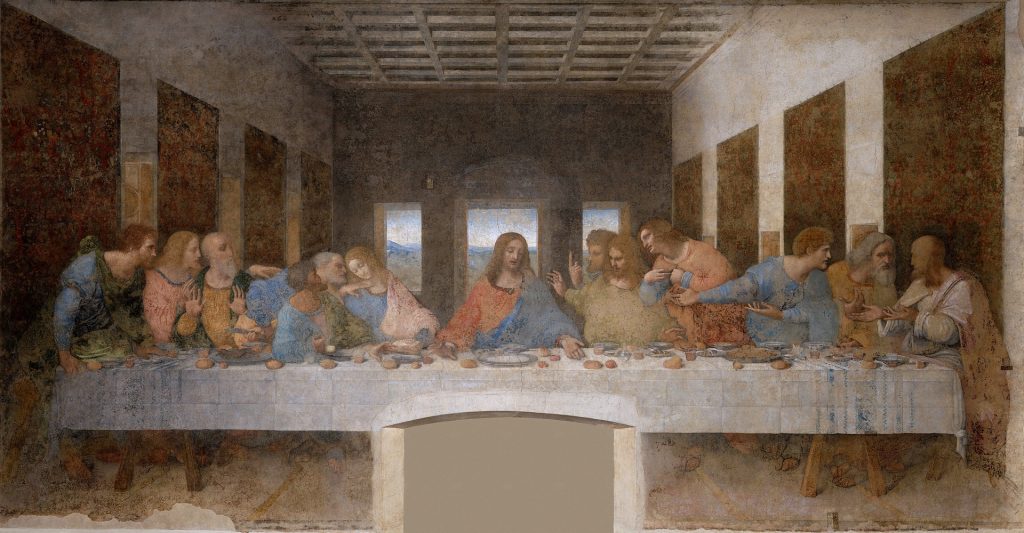


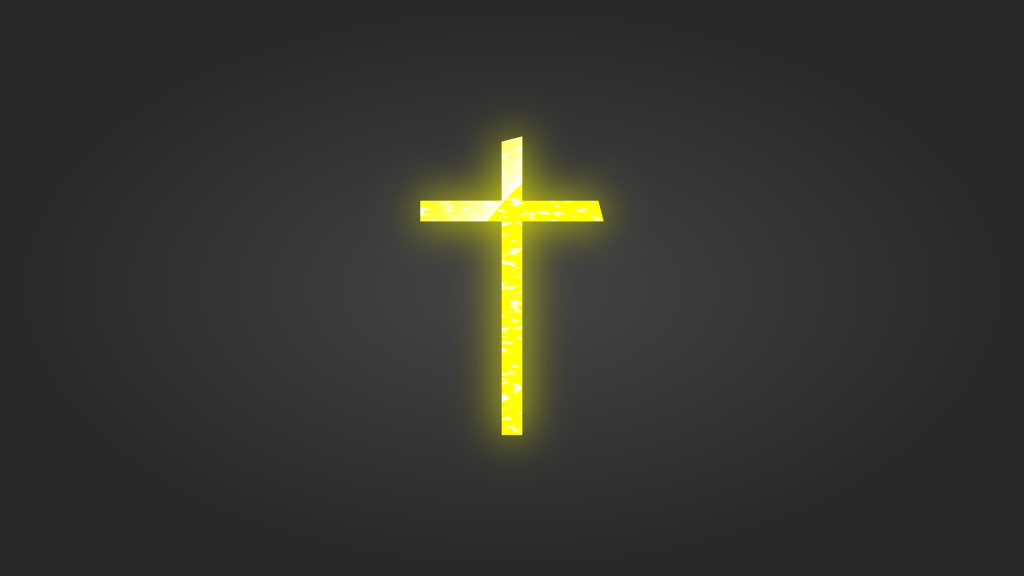






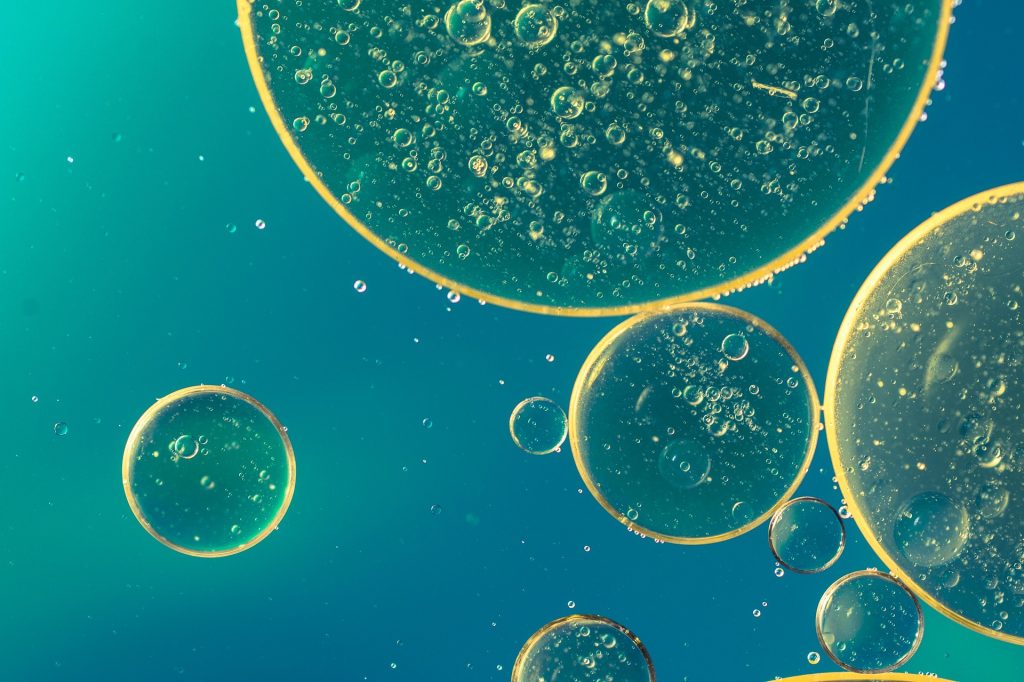



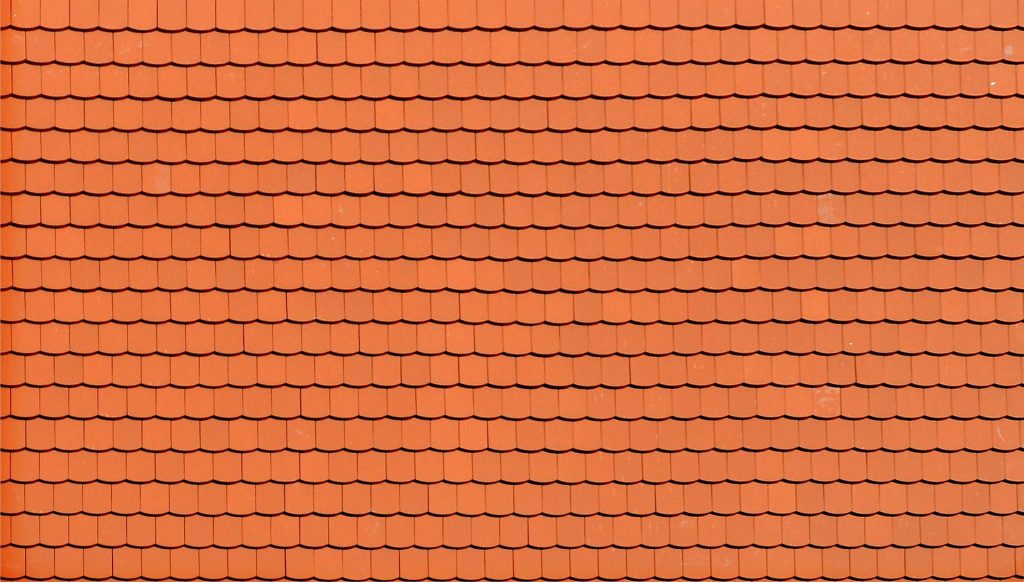






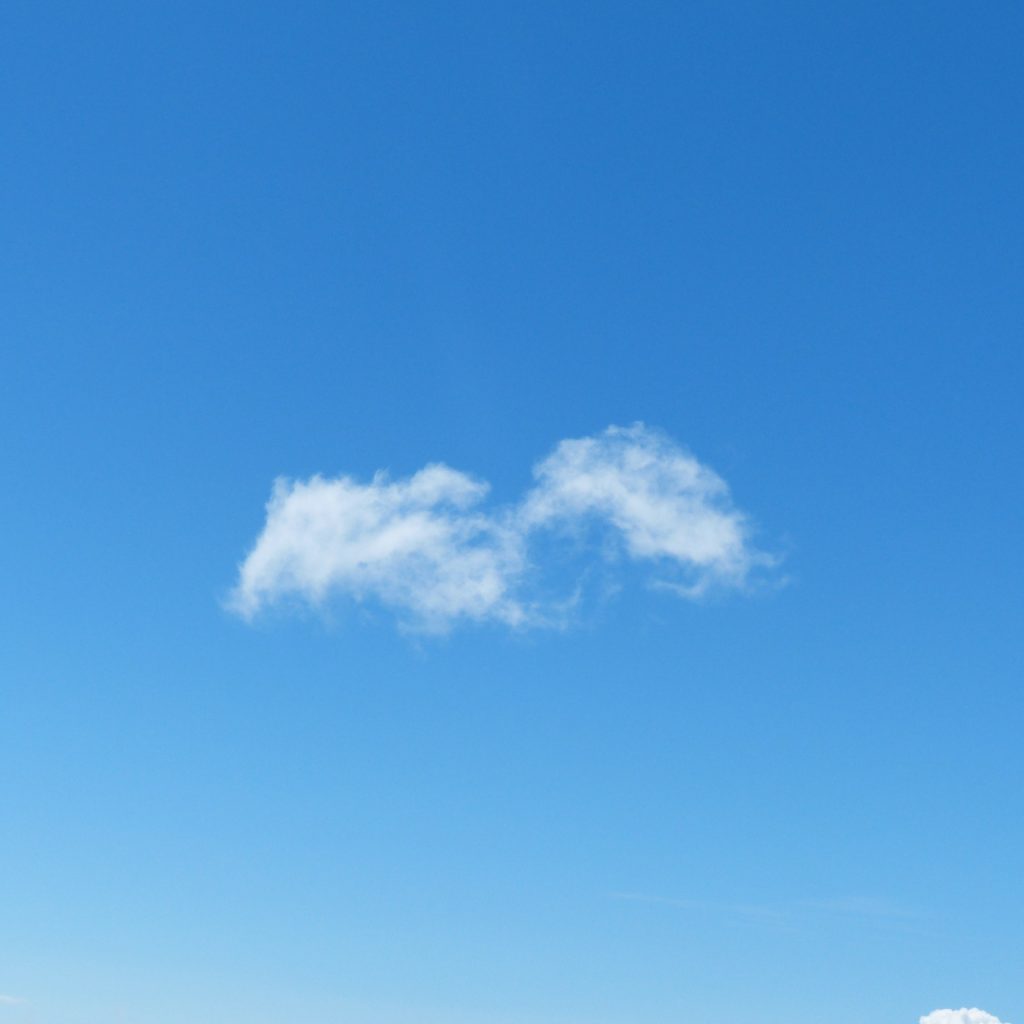

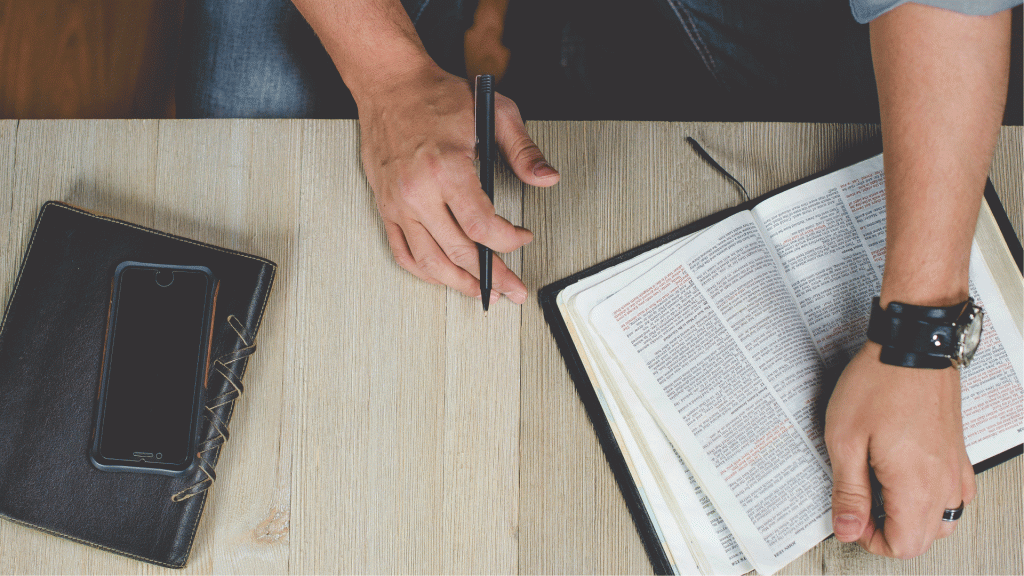

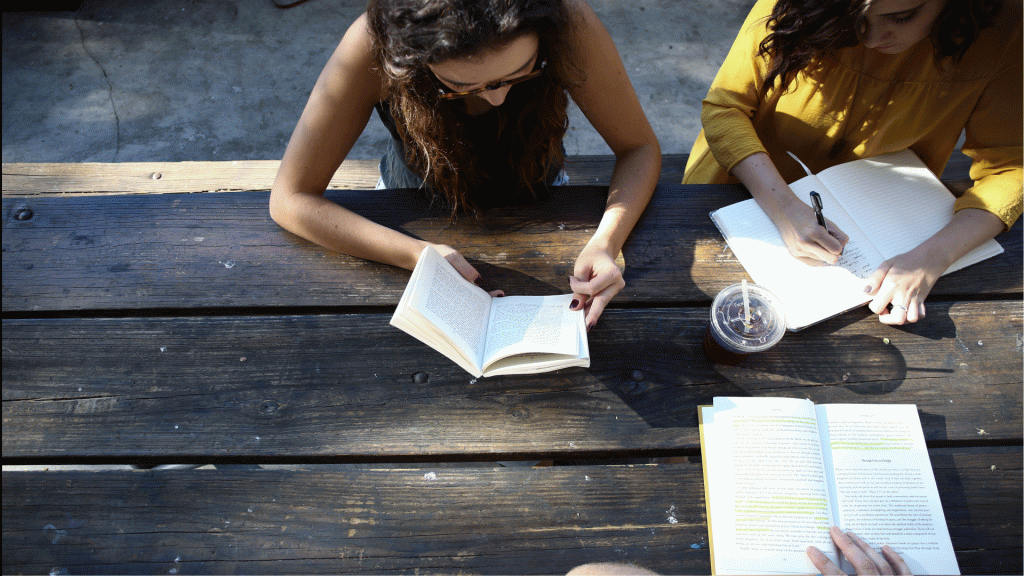
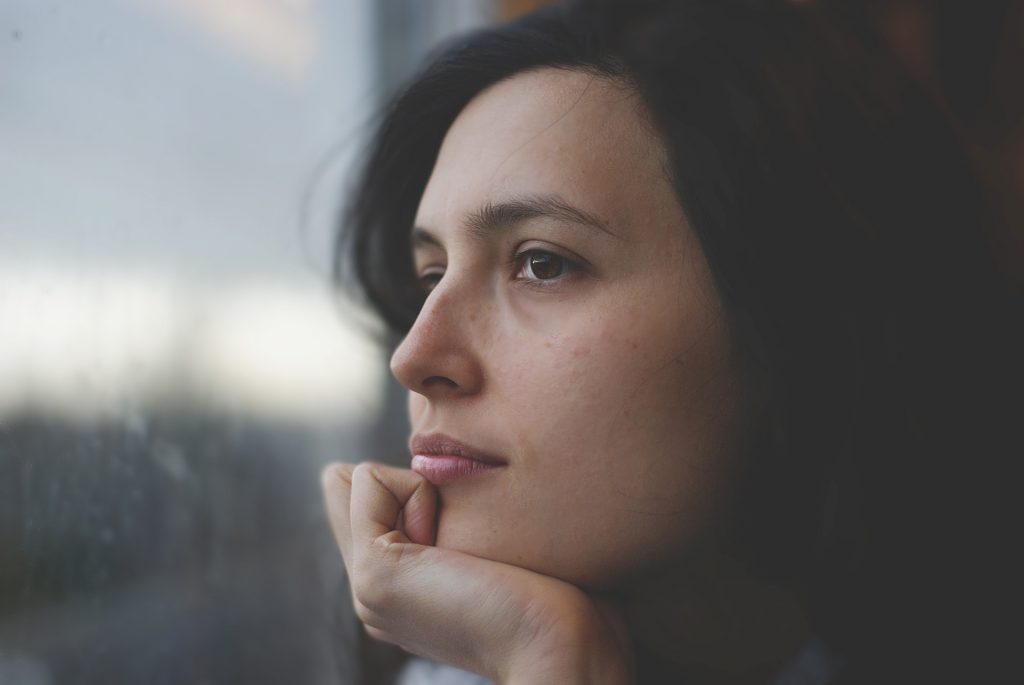



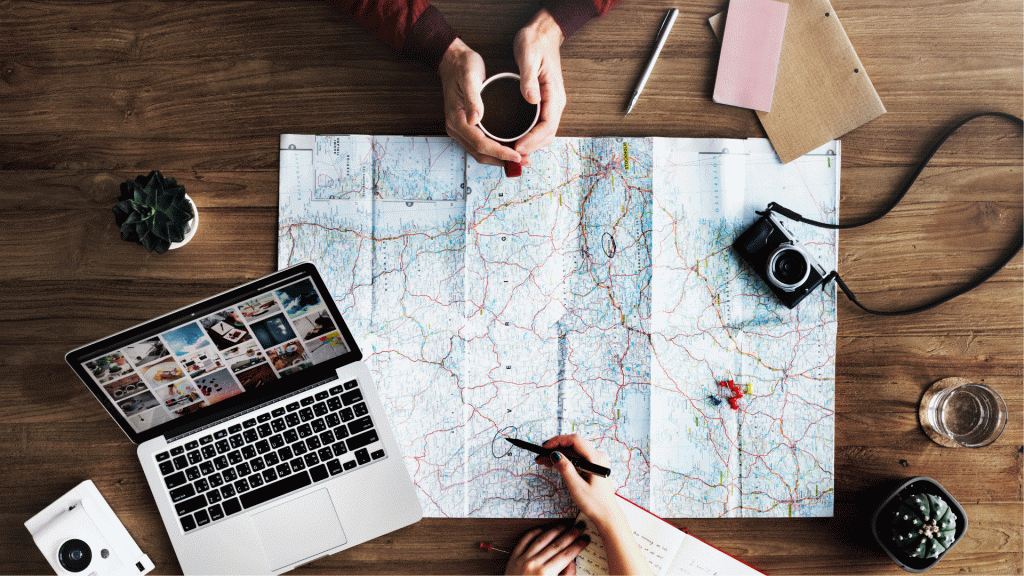
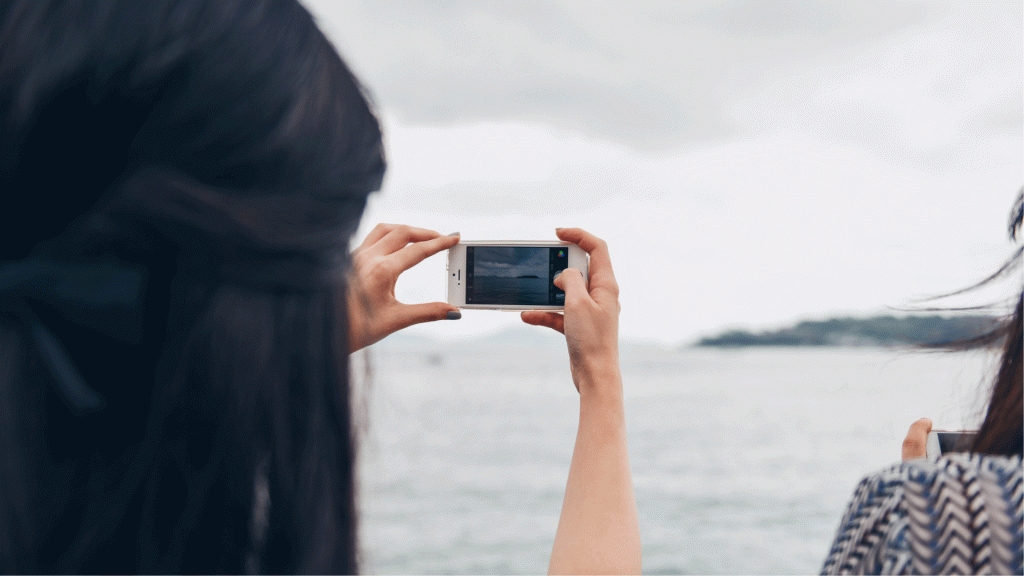
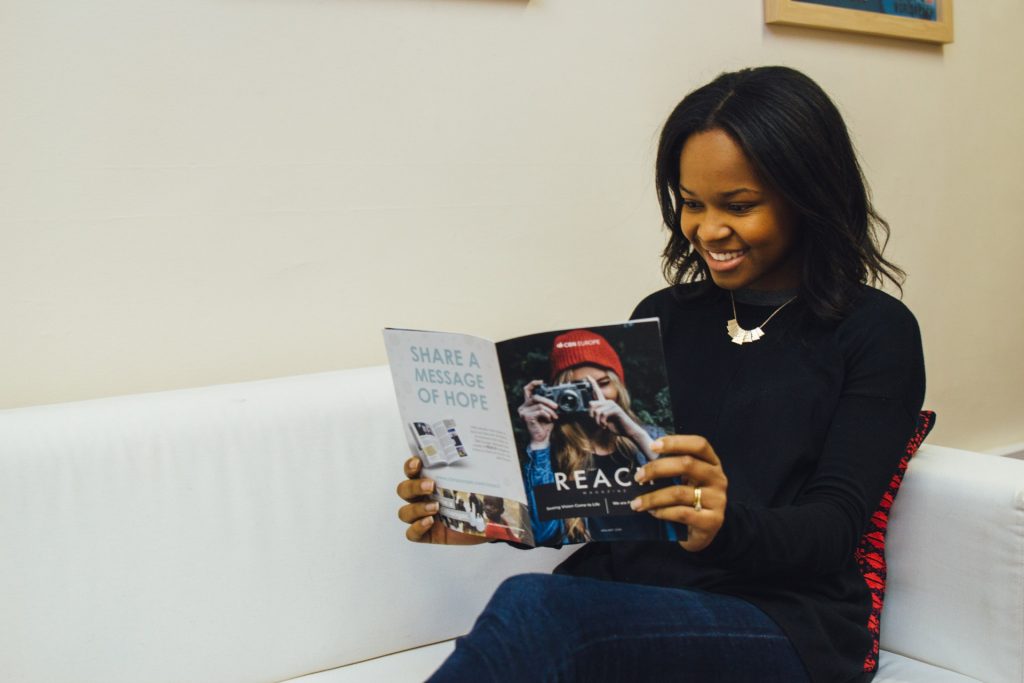




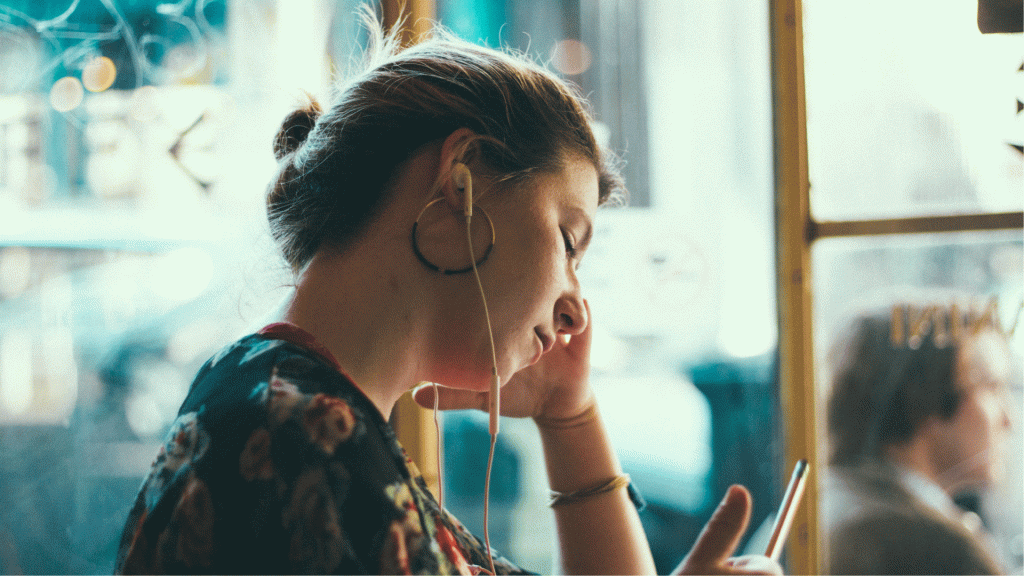

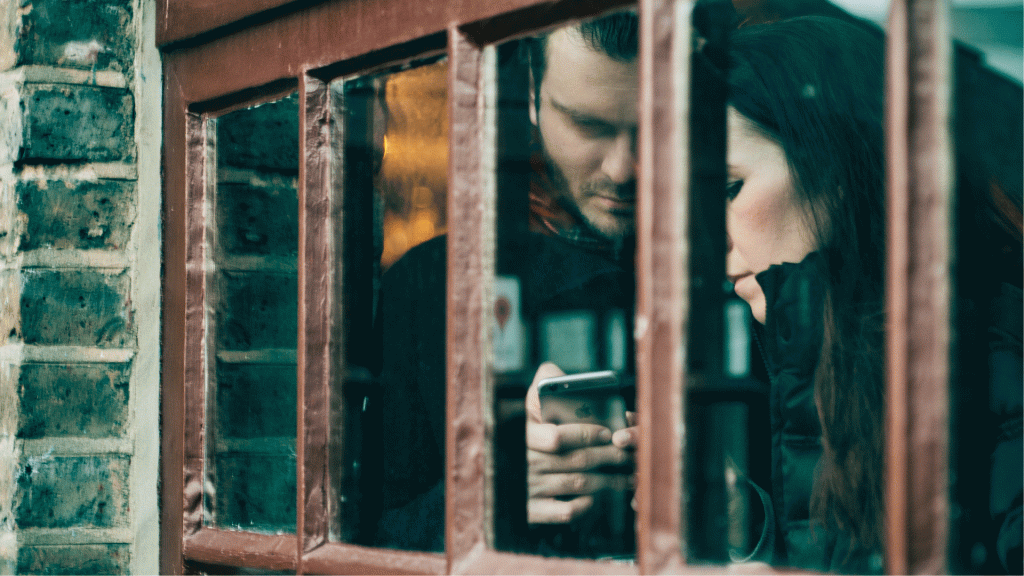












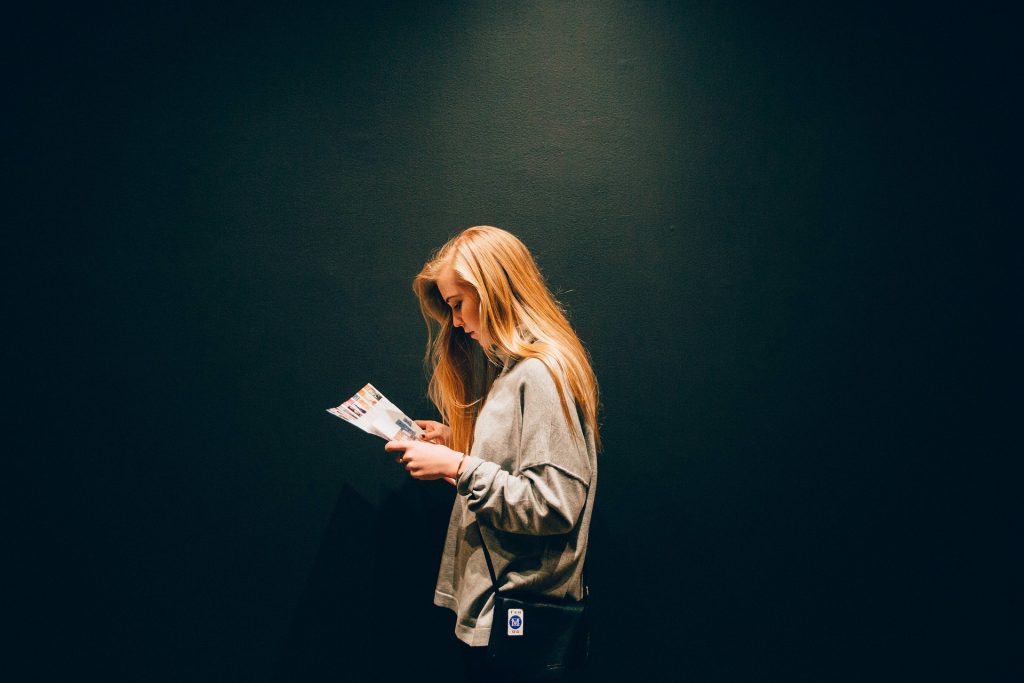




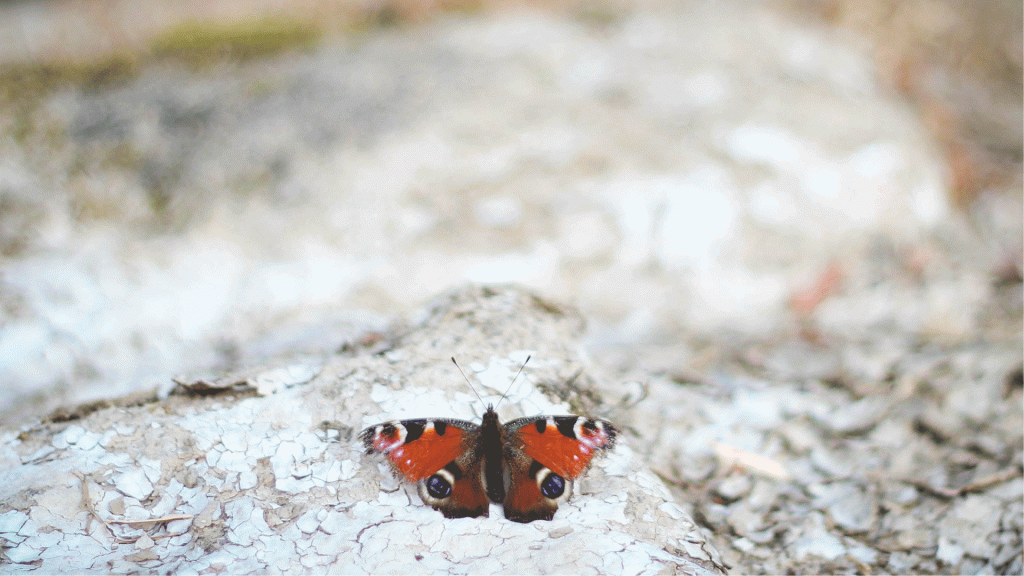


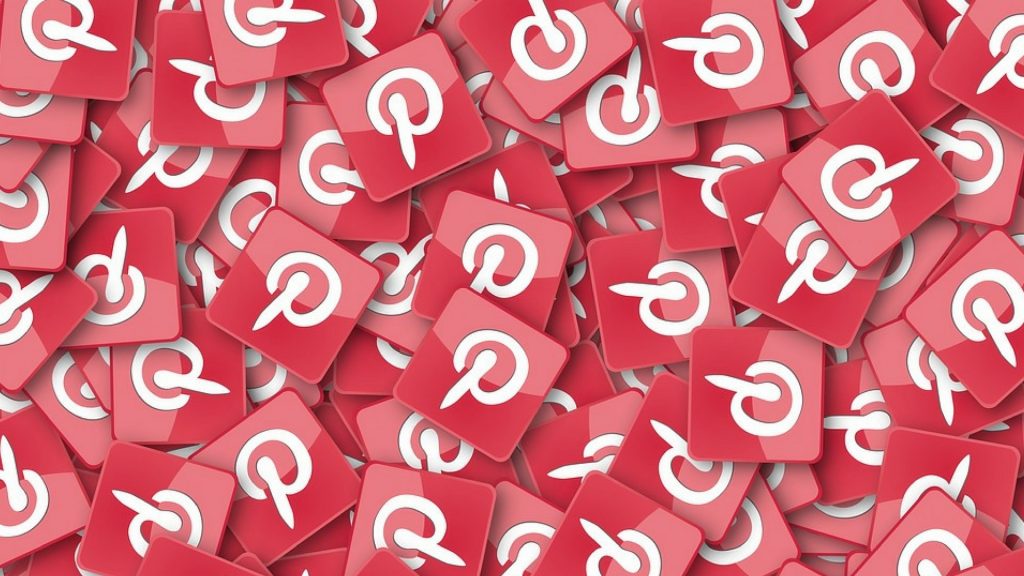





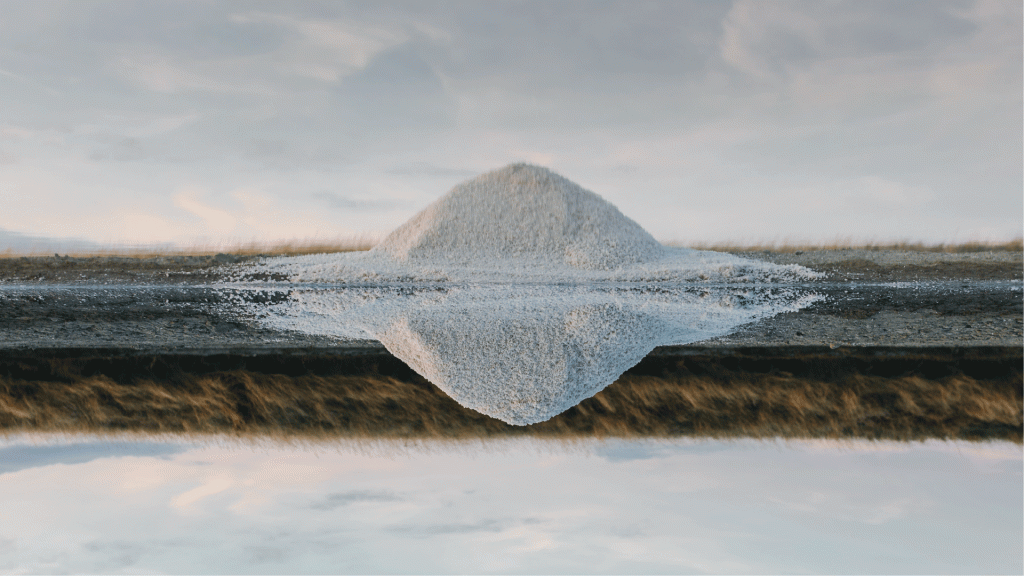


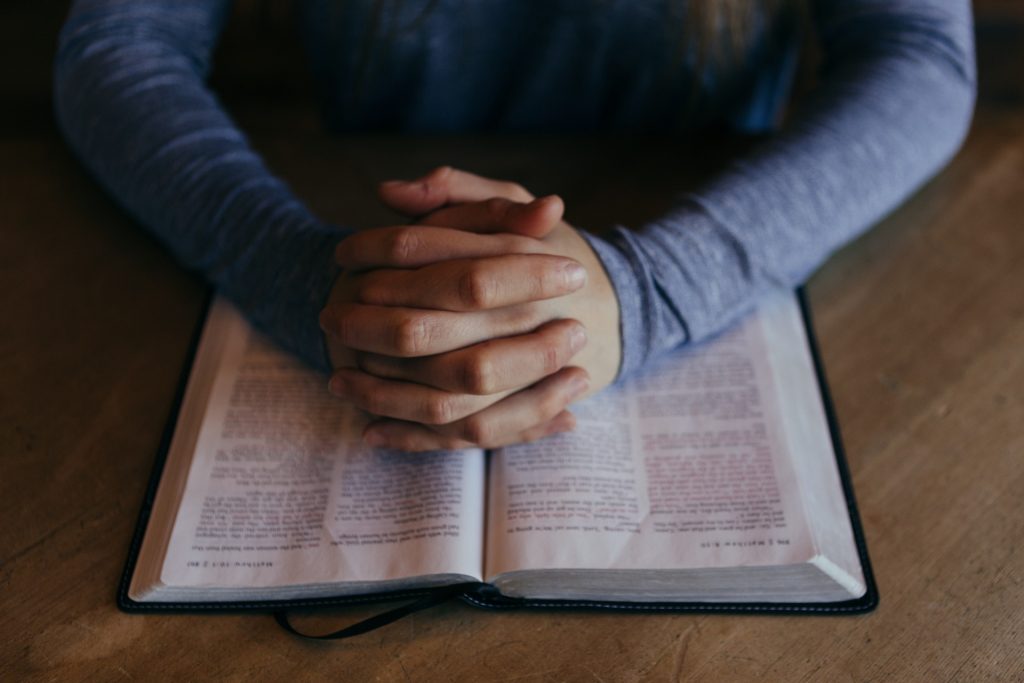







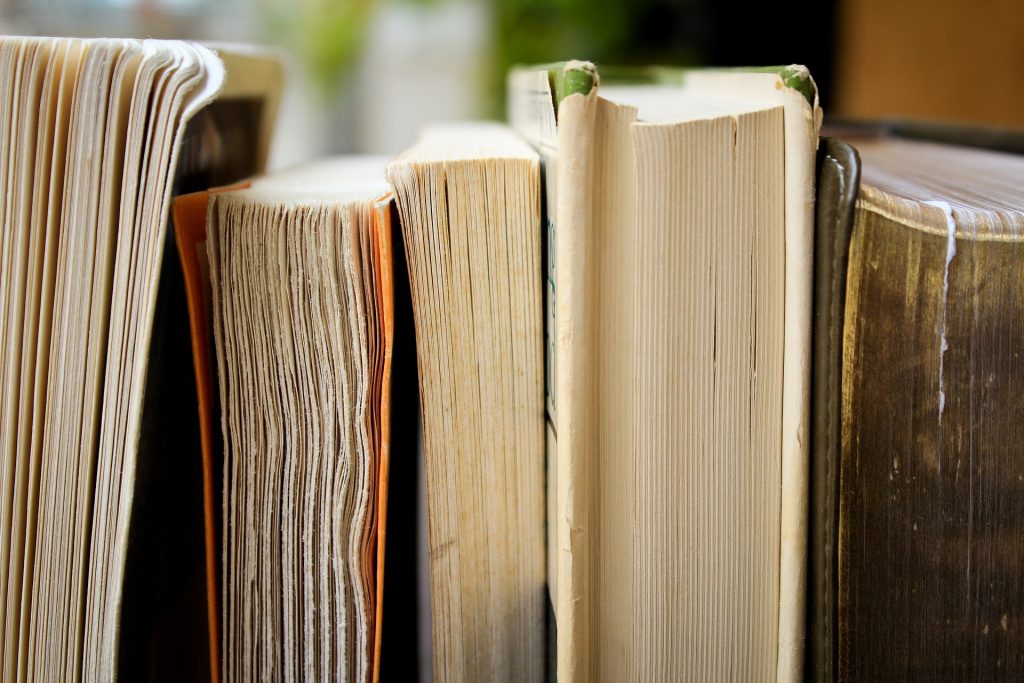
































How are rights managed when streaming like this? Can I show videos from youtube and play recorded music?
Hi Andy, after doing some more research, PRS say this:
Live Streaming Information
Those wishing to live-stream via platforms such as Facebook and YouTube should be covered by the existing licensing agreements in place with those platforms. There are currently no licensing arrangements in place with Twitter or Twitch, negotiations are currently taking place with both of these companies. Please ensure you follow the terms of use and copyright requirements of each respective platform.
Those wishing to host a live-stream via their own website can apply for a limited online music licence (LOML). Please see below for details.